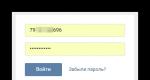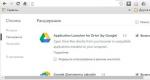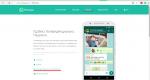The best hard drive defragmenter for win 7. Review of hard drive defragmenters
And in this article we will consider best programs for defragmentation hard drive. All of them are free, and you can easily find them at the office. developers website (links will be provided). Some of them are in Russian, some are in English. But it is very easy to understand the programs, since they have a simple and intuitive interface. And most importantly: it is the same almost everywhere.
All of the utilities below work on Windows 7, 8 and 10, and some also on XP. And you can install them on any computer or laptop running on these OS.
Do you need a fast defragmenter? In this case, Smart Defrag from IObit is best suited. This is one of the fastest utilities for defragmenting a hard drive, and this does not affect the quality of the process itself. And all because the developers managed to create effective scripts that can significantly speed up the execution time of this procedure on large hard drives. Today this is very relevant - especially considering that HDD drives with a capacity of 1 TB and higher are found on almost all computers and laptops.
The main advantages of the Smart Defrag program:
- 3 modes of hard drive defragmentation - simple, deep, with optimization;
- works in background(does not interfere with your business);
- high security of files (if the electricity suddenly goes out, nothing will happen to them);
- optimized to work on Windows 7, 8, 10 and XP;
- entirely in Russian;
- free.
By the way, this utility can be configured so that it automatic mode defragmented the hard drive at the right time. And this is very convenient.
Auslogics Disk Defrag
Another excellent free defragmentation program (in Russian) is Auslogics Disk Defrag. This is also a fairly fast defragmenter, which, moreover, takes up very little space. Impressive execution speed this process This is ensured by the fact that the utility transfers files to the fastest part of the hard drive - and as a result, this has a positive effect on the operation of the OS itself.

Main advantages:
- supports Windows XP, 7, 8 and 10;
- works in the background;
- can run defragmentation automatically.
By the way, she has distinctive feature– she knows how to defragment local disks, and individual folders with files.
It is recommended to use the Auslogics BoostSpeed program on your computer or laptop. This is an excellent utility for optimizing and cleaning your PC, which has many useful tools– including the above-mentioned Disk Defrag. With Auslogics BoostSpeed you can not only defragment HDD, but also clean the registry, speed up the Internet, optimize services, etc.

Defraggler - best software to defragment the disk. At least that's what many users think. It is very simple, convenient, and most importantly – free.

Its main advantages:
- defragments the hard drive quickly and efficiently;
- supports everything Windows versions(32 and 64 bit);
- entirely in Russian;
- can defragment the registry, as well as individual files.
Also, this defragmentation utility supports automatic shutdown of the laptop or computer after the process is completed. Therefore, you can safely run it at night or before leaving for work.
MyDefragGUI is a simple utility that is an excellent replacement for the built-in Windows defragmenter.

Main advantages:
- effective file defragmentation;
- availability of a task scheduler;
- small size;
- There is a portable version.
In addition, MyDefragGUI can defragment all types of drives - built-in and external hard drives, USB flash drives and memory cards.
Ashampoo Magical Defrag
Another great free defragmenter is Magical Defrag from Ashampoo. By the way, products from these developers are always warmly received by ordinary users, and this utility for defragmenting a hard drive is no exception.

It is a “set it and forget it” program. The developers themselves emphasize that Ashampoo Magical Defrag works quietly and unnoticeably, i.e. starts the defragmentation process only when almost all the resources of the computer or laptop are free. Therefore, you simply won’t notice any glitches or slowdowns.
Instead of a conclusion
Listed above are the top five free (or shareware) programs for defragmenting your hard drive. Therefore, if you do not like the built-in Windows defragmenter (or it does not work for certain reasons), install any utility. Links to them are given above, so you can easily install the program that you like the most.
Personally I use IObit Smart Defrag. But this is just my opinion.
Windows 7 remains in the ranking of the most successful products of the Windows family, as evidenced by demand statistics: as of 2017, its share among operating systems used for Internet access is 30.6%.
Its main advantages include a comfortable user interface, including: an improved Start menu structure, a dual-mode taskbar with the ability to work in enlarged and classic views, new styles and themes, a simplified mechanism for connecting to wireless networks. It has a powerful multimedia system and is compatible with a variety of the latest applications, capable of supporting modern technologies, used to create new equipment. And most importantly: it is a stable and reliable operating system with an improved dynamic maintenance and recovery mechanism.
Considering the undying interest of users in Windows 7, any means that optimize its operation are in great demand.
What is defragmentation and why is it needed?
When recording to a formatted (new) hard drive, the files on it are placed sequentially, gradually filling the free spaces with information. However, in the process of work, which is accompanied by copying, deleting, and transferring files, its clusters (fragments) turn out to be remote from each other. When accessing a file, the reading head of the hard drive must look for these pieces in different cells of the disk, which slows down the work and makes the user feel uncomfortable.
The process of defragmentation is to organize disk space by moving fragments of files separated from each other during operation and combining them into a single block. In addition, the defragmenter program moves filled cells to the beginning of the hard disk, and places all free areas at the end, which also speeds up the work of the head. Accessing files located in adjacent cells is much faster, which improves disk efficiency.
A “neat and tidy” hard drive with logically correctly located clusters in the disk space is the key to efficient and stable operation of the computer, and defragmentation allows you to restore this order. After this procedure, files and programs begin to load much faster, this is especially noticeable in multi-resource computer games. There are also special programs, defragmenting the boot area of the system, thereby speeding up the loading of the OS. Defragmentation is part of a set of computer optimization measures that significantly improves its performance.
It is useful to carry out defragmentation at least once a month, and under intense load: frequent copies, deletions, data transfers, it is better to install an automatic procedure in the background on certain days of the week.
When defragmentation is not possible
If the disk was formatted with a file system other than NTFS, FAT or FAT32, defragmentation will not be possible. Not all utilities can defragment network locations. This process will also be impossible if serious mistakes in disk operation (HDD features).
Note: forDefragmentation of SSD drives does not make sense, since the speed of accessing file fragments in this technology is so high that it does not depend on their location and therefore utilities usually ignore fragmentationSSD disk.
Types of defragmenter programs
Two types of programs are used to defragment disk space:
Built-in operating system defragmenter;
External utilities.
Let's consider the advantages of each option.
Built-in defragmenter Windows 7
The convenience of the built-in utility is that it is Russian-language, free and easy to use. In order to use it, you need to go to the “Disk Properties” tab, find the “Service” item and select the “Disk Defragmentation” action. When prompted, you must confirm the action with your administrator password.
You can first check the disk for the need for defragmentation: if the fragmentation level does not exceed 10%, there is no cause for concern and defragmentation can be postponed for now, otherwise it is better to perform this action.
The duration of the procedure depends on the volume of the disk and the degree of “clutter” on it; it can last from several tens of minutes to several hours, so it is best to run it at night. In addition, running the utility in the background can affect the performance of the computer, since at this moment there is a large consumption of the device’s resource capacity.
External Windows 7 utilities from different developers
Some experts consider the built-in defragmenter of the operating system to be quite weak, ineffective and unable to effectively organize files, so they prefer to use third-party (external) utilities.
Note: Before you start third party utility defragmentation, check automatic setup built-in Running both programs at the same time can negatively affect the operation of the computer, reduce its performance and reduce the life of the hard drive..
Defragmenters for Windows 7: a brief overview of current utilities
Let's look at the five most popular products.
O&O Defrag Free
A free utility (developed by O&O Software GmbH), which is the most downloaded today. The advantage of this program is its user-friendly interface, compatibility with different operating systems and high-quality defragmentation: after it, the computer starts working noticeably faster. The utility is easy to install, can operate in the background or be launched at will (you need to check the appropriate boxes when setting up). An additional bonus to the program is a disk error checking utility. chkdsk.



It ranks second in the ranking of the most popular defragmentation utilities. Also a free product, developed by the company Piriform, which gave us an equally popular program - CCleaner. The advantage of Defraggler is its simple, intuitive interface, compactness and high quality work. The program is downloaded from the developer’s website and has a Russian version.
Auslogics Disk Defrag
The advantage of this utility (developed by Auslogics Software Pty Ltd ) is high speed defragmentation, simple and convenient interface, low resource consumption, clarity of the process, the ability to defragment several disks at the same time, working with disks with a capacity of over a terabyte. Distributed free of charge. The utility significantly optimizes the computer, the processes of launching applications and games become much faster.
IObit Smart Defrag
Free “smart” defragmenter from IObit Information Technology. It features an attractive interface and extensive functionality that allows you to select various settings according to criteria: launch on certain days, when a critical level of fragmentation is reached, etc. Can work in the background, automatically activating when optimization is needed.
PerfectDisk Professional
HDD defragmenter from Raxco Software (USA), especially preferred when working with large amounts of data. Functional, has a Russian-language version, can be used both with local drives and with network drives. Defragmentation is performed by optimizing each file on the system. The SMARTPlacement technology used redistributes disk space in accordance with unique usage scenarios. A special feature of the program is that it can be used for SSD optimization disks.
On the Internet today there are dozens of different utilities that optimize file structure disk space. The task of a disciplined user is not to forget and periodically perform this procedure, improving the speed of the computer and increasing its performance. In the latter case it will work well
Disk defragmentation is a very necessary process that optimizes performance and increases the speed of your computer. It combines files that, as a result of downloading other programs and games to the computer, can be distributed throughout the disk and are often one whole. By applying this procedure to a disk, we can say that we are putting things in order among the files and putting everything in order so that we know where everything is. This explanation is simplified, but more understandable to the uninitiated user. Today we will look at the best defragmenters for the Windows 7-10 operating system running on a 64-bit OS.
Windows 7/10 service for organizing files on your hard drive
Before you consider individual programs, it is necessary to say about local Windows service for organizing files on your hard drive. This utility is available on all operating systems, starting from version 7.
Operating procedure:
- To call the program you need to open command line or the line " Enter" using the WIN+R keys.
- In the window, enter the command to run “ dfrgui.ex e" and press " Enter ».
- A window will open in which you can select the disk to defragment, and also configure the program so that it starts automatically at the specified time. The program is simple and concise, and does not contain additional settings.
Smart Defrag - defragmenter for x64 version
The best disk defragmenter for Windows with support for the 64-bit version of the operating system. The program has received awards in this category from various thematic Internet portals. According to the developers, the program is used more than 30 million people worldwide.
The program not only defragments files, but also intelligently distributes them on the disk, taking into account the frequency of their use, which allows you to quickly find necessary files programs. Smart Defrag works quickly and quietly, without overloading the system with its process. This choice will be successful for those owners who have large disks.
Installing a program on a computer is a normal procedure, with one exception - At all stages of installation, carefully monitor the checkboxes, checked and unchecked. There is a possibility of installing additional unnecessary software due to inattention. Selecting disks is no different from the standard Windows defragmenter, but in this program more flexible settings and the ability to choose interface design.
 Smart Defrag working window
Smart Defrag working window All buttons and icons have explanations. Each color represents the state of the files on the disk, red – fragmented files, green – unmovable, etc.. It will not be difficult to quickly understand the management and configuration of the program. The settings also include defragmentation on a schedule. You can download Smart Defrag from the link: https://ru.iobit.com/downloads/iobit/redir.php?file=defragsetup.
Auslogics Disk Defrag - convenient software for Windows 7/10
The second most popular program for optimizing files on your hard drive, which is used by more than 11 million users. The program boasts its own new algorithms, as well as the ability to optimize files on solid-state SSD drives; many other similar programs do not have this feature.
In order to download and use the program, follow the link: https://www.auslogics.com/ru/software/disk-defrag-pro/after-download/. After starting the program automatically shows a graphical map of your files on disk. To start defragmentation, select the required disk from the list and click the " Defragmentation " In this case, you can only run disk analysis so that the system itself determines whether your disks need defragmentation.

 Defragmenter Auslogics Disk Defrag
Defragmenter Auslogics Disk Defrag The program has the following features:
Defraggler - the best defragmenter
This is a more compact program compared to the previous ones, which provides options for defragmenting files on a professional level. It was developed by British specialists in the C++ programming language. The program can work with both small files and disk partitions. Defraggler supports all major file systems: NTFSS, exFAT, FAT32 and others. To download, follow the link: http://www.besplatnyeprogrammy.ru/defraggler.html#download.
Support for everyone is realized Windows versions, starting from 7, supports a 64-bit operating system.
Main features of the program:

Which of the best defragmenters for the Windows 7/10 (x64) operating system you choose is up to you to decide. All described programs support latest versions OS.
Defragmentation programs allow you to rearrange parts of files on your hard drive so that fragments of the same file are located sequentially. This allows the hard drive to read and write information faster.
In other words, defragmentation makes reading a file faster because the hard drive doesn't have to move the read head to do so. Disk controller software will allow you to read the entire file in one go, which will significantly increase the speed of the disk subsystem.
It should be noted that defragmentation and defragmentation software are only useful for systems that have hard drives. When using SSD drives, no head movements occur and the controller of such a drive itself takes care of the placement of data blocks, without requiring external intervention.
Although each Windows operating system comes with its own defragmentation program hard drives, use of third party free software is completely justified, since it allows you to complete this process better and faster.
Note: only free programs are presented here, which are usually enough to perform defragmentation efficiently. Links to programs can be found at the bottom of the article.
Screenshot of Defraggler version v2.20.989 on Windows 8
One of the best free programs for defragmentation. It can be either in a version for installation on a hard drive or in a portable version. To reduce operating time, you can specify optimization not only of the entire disk, but also of individual folders.
Defraggler can start working when the computer boots, check the disk for errors, empty the Recycle Bin before starting its work, exclude pre-defined files from the defragmentation process, select rarely used files and move them to the end of the disk to leave its beginning for those files that are used often.
The company that released the program, Piriform, is also known to users for its other popular products - CCleaner (system cleaning) and Recuva (data recovery).
Defraggler can be installed on Windows 10, Windows 8, 7, Vista, XP operating systems, as well as on server families of Windows operating systems.

Screenshot of Smart Defrag version 5 on Windows
The free program is great for automatically optimizing files on a schedule. Automatic defragmentation settings even in free version in many ways superior to many competitors.
The program allows you to start moving hard disk blocks while the computer boots, thus gaining access to system or assigned ones during normal operation Windows files.
In addition, Smart Defrag allows you to exclude individual files or folders on the disk from the defragmentation process, replace standard application Windows operating system, optimize applications only Windows interface Metro, skip files of a certain size.
In addition, in the settings you can specify the preliminary deletion of unused and temporary files of the operating system and browser Internet Explorer to free the disk. Cached data is removed to speed up the process and eliminate unnecessary and temporary data.
The program can be installed on computers running Windows 10, 8, 7, Vista, XP operating systems.

Screenshot of Auslogics Disk Defrag version 6 on Windows 7
Auslogic's disk defragmenter software is available in two versions: an installation version and a portable version for distribution on removable media.
Settings allow you to transfer system Windows files and program libraries, as the most frequently used data, are in the areas of the disk that are read the fastest. This setting allows you to increase the overall performance of your computer by reducing system response time.
Like many other software, Auslogics Disk Defrag allows you to start the process while your computer is booting. In addition, the hard drive can be checked for errors using chkdsk, it can be optimized, folders and directories can be added or excluded from the process, background scans can be run, and temporary files can be deleted before starting defragmentation.
Auslogics Disk Defrag, even in its free version, works on almost all user versions of the operating system - Windows 10, Windows 8 and earlier.

Puran Defrag has its own data optimization engine - Puran Intelligent Optimizer (PIOZR). This engine, according to the manufacturer, intelligently moves files so that they are located as much as possible on the outer areas of the hard drives. At the same time, at the same speed of rotation of the disk spindle, the head manages to travel a greater distance per unit time and, by reading more data, ensures high performance of the computer.
Like many other programs on this list, Puran Defrag can defragment files and directories when called context menu right-click in the Explorer window. It can delete various temporary data before optimization to speed up its process; it can work while the computer is booting to access those files that are not accessible in normal mode.
In addition, the software has some specific settings and capabilities. So its work can be started according to a schedule by setting the number of hours of system inactivity after which it needs to be turned on, you can program disk defragmentation during the startup of the Screen Saver (screensaver).
In addition, you can start the process, for example, when you turn on your computer for the first time in a current day, or when you turn on your machine for the first time in a week or month.
Along with undeniable advantages, the program has disadvantages. So many researchers note that Puran Defrag tries to install a number of third-party programs during its installation.
Puran Defrag is compatible with many operating systems. And can be run under Windows control 10, 8, 7 and earlier.

Screenshot of the company's Disk Speedup program © Glarysoft.com
Disk Speedup is another free hard drive defragmenter program that can work not only on the entire volume, but also on individual files and directories on it. You can start the file optimization process after a specified number of minutes of system inactivity have passed.
The software has some specific settings. This way, you can exclude from processing files with fragments less than 10 megabytes, files consisting of more than 3 fragments, and larger than 150 megabytes. All these values are adjustable.
In addition, large, rarely used files, files of certain formats (for example, video, graphics, archives, etc.) can be sent to the end of the disk, thus leaving small and frequently used data at the beginning of the disk. In this way, you can expect that the HDD head will not have to jump from one area of the disk to another too often in its normal operation, which will lead to an increase in the performance of the system as a whole.
Among other things, Disk Speedup can be launched during system boot, can exclude individual folders and files from processing, automatically turn off the computer when the process is completed on one or more disks, and work according to a set schedule.
Note: Disk Speedup tries to install some other programs from the manufacturer, but this behavior can be stopped during installation by simply unchecking the appropriate boxes in the installer dialog.
The program is declared to work on computers running Windows 8, 7, Vista and other operating systems, including server ones. Independent testers checked the operation of the software on a computer running Windows 10 - everything functioned without any complaints.

Free program from ToolWiz Software. It is characterized by a very fast installation process on a computer and a minimal interface. It is stated that this software can optimize the hard drive 10 times faster than standard Windows tool. Can move archives to a special slow part of the hard drive, providing small system files fast access.
The program shows the number of defragmented files on the disk, it really does its job very quickly, it can show the overall level of fragmentation, and it can schedule its launch at a later time.
While sometimes it's nice to have a tool that's lightweight and simple to perform a function without being cluttered with unnecessary buttons or settings, sometimes they're very necessary. So Toolwiz Smart Defrag is designed in such a way that almost nothing can be configured in it. If the priority is to find the easiest to use, but effective and quick program- this is one of the best options.
Works under Windows 8 and below.

WinUtilities DiskDefrag is not fully functional specialized program. This is an optimization system that includes, among other things, a disk defragmentation module. However, it is a fairly simple and highly customizable tool.
All the usual features for this class of free programs are present here: work on a schedule, the ability to start while the system is idle, and the ability to control computer power.
In the settings, you can set more than 10 behavior options: analysis only, analysis and moving rarely used files to the end of the disk, etc. In addition, you can control the estimated time for optimization, exclude folders and files.
Another feature of the software is the ability to select files and folders to move to a special area on the disk (the SpaceHogs area), where the program tries to place large and rarely used objects. Therefore, in manual mode, you can flexibly configure your computer so that it works as quickly as possible.
In the settings, you can set the need to automatically turn off the computer when the defragmentation process is complete.
The hard disk optimization module in the program can be found by selecting the menu item “Modules > Optimize & Improve > Disk Defrag”.
The program works perfectly in Windows 10, Windows 8, Windows 7, Windows Vista and Windows XP operating systems.

Free version software O&O Software has a simple and well-designed user interface. Even in the free version, it contains most of the features available from competitors - disk optimization, viewing all fragmented disks, checking the disk for errors.
In addition to the ability to run scheduled scans and fixes on a specific day of the week, O&O Defrag Free Edition can be programmed to start running when the screen saver starts.
For those who do not want to deal with the settings, it is possible to launch the settings assistant.
Some of the necessary features are missing in the free version and are present only in the paid version. Therefore, it may happen that when turning on some option, the user will receive a message that in order to obtain this option it is necessary to upgrade to a paid option.
Works under almost all common Windows operating systems. From Windows 10 to 8, 7, Vista. However, in reviews of this software, sometimes there are messages that it was not possible to fully launch it on a particular machine.

Screenshot of UltraDefrag version 7.0.0
The program is intended for both beginners and advanced users. Along with simple settings, there is an option for more complex actions, so regardless of the user’s experience, the program can be used equally effectively.
Most of the functions are similar to other software, but at the same time, if you need to defragment while the computer is booting, you must have basic skills in working with batch .bat files.
There is both a version of the program for installation on a computer and a portable, portable version. In addition, there is a version of the program for 32-bit systems and a version of the Windows defragmentation program for 64-bit Windows systems.
The developer states that the program is intended for Windows 8 and lower operating systems, but testing has shown that it functions perfectly in various versions of Windows 10.

A program created by a single programmer. Previously called JkDefrag. Like the previous option, it can work both in a simple mode for beginners or undemanding users, and provide complex configuration options to follow the user’s exact instructions.
The program can execute pre-created scripts containing defragmentation tasks. Scripts can be changed (created and edited) by the user himself. Moreover, during installation the program already contains a number of standard scripts. So she can work according to a schedule, analyze the hard drive, and allocate free space on it. The default settings are great for those who do not want to understand all this and want to use the program for its intended purpose.
Works under all Windows operating systems.
One of the ways to increase the efficiency of a modern computer is a disk defragmentation program - an application that rationally distributes data across a storage device.
With its help, even an inexperienced user can speed up the computer.
And, if their size has increased, it may turn out that the new information will be placed not in the adjacent sector, already occupied by other data, but in another part of the hard drive.
As a result, the file takes longer to access and the overall program startup time increases.
All this happens gradually, but if the disk has not been defragmented for a long time, the operating speed may drop by 10–20 percent or even more.

Defragmentation is a process that allows you to move parts of files so that they are located contiguously.
This simplifies access to programs by reducing the distance traveled by the read heads of the hard drive. The best programs for defragmentation
Helpful information:
Defraggler
IObit SmartDefrag
The high-speed Russian program ensures that files are placed in one of the best ways, because it uses the most effective scripts.
Data is placed on the fastest sections of the disk, and the system runs significantly faster.

The main advantages of the application include a high degree of file security, which is not threatened even by a sudden accidental shutdown of the computer while SmartDefrag is running.
In addition, defragmentation can be carried out in three modes (simple, deep and optimized).
O&O Defrag
A well-known program is, if not the best, then at least one of the most popular.
It is often used by advanced users to move parts of files to places where they can work with maximum efficiency.
With the help of O&O Defrag, the performance of a desktop computer, laptop, and workstation can be restored.

The advantages of a defragmenter are:
- Special installers for embedding a custom script;
- Automatically configure defragmentation mode;
- High speed of analysis and optimization;
- Process charts;
- Expanded functionality when working on the network;
- Availability of a multilingual interface (there is also a Russian version);
- Supports all types of Windows, ranging from XP and Vista;
- Automatic selection of bit depth (32 or 64) for better work in the corresponding operating system;
- Special mode for mobile PCs (netbooks and laptops).
Windows Tools
If for some reason (for example, there is no Internet access, Windows is protected from installing third-party applications, or there is a possibility of infection with a virus), you cannot download the defragmentation utility, you can use the standard program that is built into operating systems.
To access it you need:
- Open the Start menu;
- Start typing the word “defragmentation” in the search bar;
- Go to the corresponding utility that appears in the search results;
- Run disk defragmentation.
The same can be done if in the “Start” menu you first find the “standard” item and then “utilities”.

This method is suitable for Windows 7 and XP. And for Windows 8 and 8.1, you can open the search bar even faster by pressing the Win + Q combination.
Then the defragmentation utility is located in the same way and the process starts.
The need for manual defragmentation
Manual defragmentation is not always practical on some operating systems and modern hard drives.
For example, SSD media not only do not need optimization, but even wear out from frequent use of this process.
Moreover, such disks will not work faster even after defragmentation.
In Windows 7 and later, the ability to defragment SSDs is disabled by default, and standard utility runs automatically from time to time, which is quite enough to optimize the system.
Old versions of Windows require mandatory manual defragmentation. Although this problem can be solved by updating the system.
If this is impossible to do, you will have to use either built-in software or a third-party one - preferably one from the list of the most popular and free ones, since paid applications do not provide any advantage.