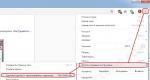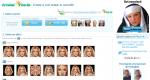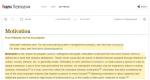Make a long ava in contact. Avatar size for VKontakte group new design
Today we will find out the current avatar size for the VKontakte group. After reading the article, you will not only get the answer to this question, but you will also be able to download PSD template beautiful avatar and banner, made in the same style.
Taking into account all the latest changes, the maximum displayed avatar size for a VKontakte group is 200x500 px. It is worth noting that to obtain maximum quality you need to upload an image 2-3 times larger in size. Then the loss of picture quality will be less noticeable after uploading it to VK.
The main rule is to maintain the proportion of width to height: 2 to 5, respectively.
You now know the size, all that remains is to figure out when you should use the entire available height, and when you can make your avatar smaller. And this depends on several factors:
- Topic or niche;
- Product/service offered;
- Design
If you have a low-competition niche that is understandable to everyone, then it will be enough to place a logo, company name and sometimes a short explanation of your activities.
Titles Overheard | Ufa" or "Sports News | Ufa" does not need explanation - everything is clear. But the image of the logo with the name of the online store needs an explanation indicating the product that is sold in it: “online children's clothing store.”
Depending on the specifics of the product offered or service provided, additional space for benefits may be needed. By listing conditions that are beneficial to the client, you can stand out from your competitors. But because of them, the size of the avatar will have to be increased.
I don't think this is bad. If something helps increase conversions, you need to use this opportunity.
By playing with the design, you can get a completely beautiful and working version of the avatar of the maximum size, while placing a minimum of details on it.
This approach is acceptable for entertainment communities or groups of private photographers. And highly competitive commercial communities should make the most of the available profile size.
Avatar and banner template
![]()
We have created a template that you can download from the link below. With it, it is possible to make a professional avatar yourself, but it will not be unique. While this doesn't mean it won't work, it may be worth considering individuality and reading our bonus offer.
Bonus
We offer a discount of 200 rubles to everyone who has read the article up to this paragraph and decides with us. When ordering, please include this code in the body of your email: HWC-DEZiGN-200. The code is only valid for one of your orders.
Quite a lot of people work on the Internet, where at every step a new idea, fresh thoughts, and a desire to create are required. When the business begins to gain momentum, the logical continuation would be to create a group on one of the social networks, where each user can contact you, learn about your product from another person, etc.
What is an avatar
VKontakte provides wide choice services both for beginning entrepreneurs and for entire organizations, so that they place some commercials, created discussions and notified their audience about possible promotions. An avatar is the face of the group, in which you can see what you are actually trying to offer to an audience interested in a particular product.
Maybe someone does not pay much attention to the avatar, but, be that as it may, it is the main part of the created group. So, if he is too sad, then hardly anyone will want to become a subscriber here. You can often notice that well-promoted groups put on their avatar photos of young girls or images of some ordinary objects that in small format seem interesting and attractive, and when a person visits the page and sees the picture in full size, they can make them smile. This immediately creates a positive impression of the group.
But beginners often don’t know what sizes are required for a VKontakte group avatar. To help them, we will talk about this in detail and also give advice on choosing an image.
Ideal size for a VKontakte group avatar
VKontakte has its own rules that must be followed, otherwise problems may arise. This also applies to choosing an avatar. We all know that this social network has its own special style, which means that the maximum size of a VKontakte avatar is 200 pixels wide and 500 pixels high.
This is the perfect size to fit a full-length person on an image. It is within these values that you need to select a picture for the community.

Which avatar to choose
If you ask the administrators of popular groups about how to choose the right avatar for the group, then everyone will certainly answer that it should be as attractive as possible and at first glance demonstrate the mood that prevails here. If you don’t follow this rule, you are unlikely to get new subscribers.
Any person who enters a community or group immediately pays attention to the avatar and, on a subconscious level, analyzes the emotional component that the cover carries. If the avatar is depicted and dark colors predominate, then it is unlikely that a person who enjoys life and came for positivity will subscribe to the community, although if the group is designed to draw attention to any problem, then this option will be just right.
There are several points to consider:
- The avatar must have at least some meaning that is reminiscent of the community’s genre, or more precisely, its content.
- The use of photos of celebrities on avatars or beautiful girls taking a fairly revealing pose is quite widespread. As a rule, the interest of men in this page will be quite great, and if the person in the avatar is smiling, then this already has a positive effect on a subconscious level. It's hard not to smile when your friends laugh, isn't it?
- Don't use just one community logo. This mistake is made by fairly inexperienced group administrators. It’s better to take it and add more of everything. People will involuntarily linger, looking at the avatar and thinking about the connections between objects that you can put there.

Conclusion
It should be noted that the decision to create your own VKontakte community is correct for start-up organizations or businessmen who do not have money for a website. If you follow the rules described above, and also know the appropriate sizes for the VKontakte group avatar, then there will be no problems with creating a group or community.
The highest image size that can be used as avatars in your account " In contact with", is 200*500 pixels. Uploading an image bigger size is meaningless - it will still be proportionally inscribed within this framework.
You will need
Instructions
1. Open Adobe program Photoshop and make a new document. Immediately set the desired width to 200px and height to 500px. Set the resolution higher, but the bit depth of the color mode is not so important, you can leave it at the default 8 bits.
2. Start with the background. You can easily fill it with color by using the Fill Tool in the left panel, or by applying a Gradient. In this case, a picture was used as the main background. To prevent it from being distorted when fitting, hold Ctrl and drag a corner, enlarging or reducing the image to the required size.
3. Insert a photo that best reflects your essence or who you want to appear to visitors to your page. Still, it is by your avatar that people will judge you first. If you don’t want to put a photo, then you can write your nickname in the background. In this case, it’s worth playing with the text - use additional fonts, change the transparency and fill level, and the properties of the layer itself. In this case, the results of the shadow and inner glow were used, and the layer overlay was selected to darken.
4. Add artistic results with brushes. You can use standard ones or find kits on specialized sites. Before applying the brush, make a new layer by pressing Shift+Ctrl+N.
5. Make another layer to add a frame. After that, select the “Rectangular Selection” tool and use it to select not the entire picture, but stepping back from the edges a couple of millimeters. Press Shift+Ctrl+I, the selection is inverted. Fill it with white and set the Blending Method to Soft Light.
6. If you want to get a good image, work in a professional graphic editor. If you don’t know how to use it, then open a photo or picture in Paint and crop it approximately so that the image fits into the required frames. The inconvenience of the built-in editor is that you will not be able to set the required dimensions correctly.
Elongating a photo is a simple procedure, but it still requires some skill. In particular, when doing this in Adobe Photoshop, it is worth knowing about the existence of the “Free Transform” command.

You will need
- – Russified version of Adobe Photoshop CS5
Instructions
1. Launch the Adobe Photoshop CS5 editor and add the desired photograph: click the menu item “File” > “Open” (or press the hot keys Ctrl+O), select required file and click Open. Let's verbally indicate this document like D1.
2. Click the Image > Image Size menu item. In the window that opens there will be fields “Width” and “Height”, remember these values - these are the dimensions of the image that you added to Photoshop.
3. To open the window for creating a new document, click the menu item “File” > “Make” (or use the hot keys Ctrl+N). Leave the height the same as the photo, the dimensions of which you determined in the second step of this instruction, and make the width approximately one and a half times larger. Click OK. Let's verbally designate this document as D2.
4. Select the Move tool (hot key V), drag the image from D1 to D2 and align it to the left.
5. Call the free transformation command. This can be done in two ways. 1st – click the “Edit” > “Free Transform” menu item. 2nd – click the hot keys Ctrl+T. Transparent square markers will appear on the sides and corners of the layer. Hover your cursor over one of the markers, the one on the right side of the image. The cursor will turn into a double arrow. Hold down the left button and drag the mouse to the right to the very edge, thereby stretching the image. Press Enter to confirm the result.
6. To save the result, click the menu item “File” > “Save as” (or use the hot keys Ctrl+Shift+S), select the path for the upcoming file, enter its name, specify Jpeg in the “File type” field and click “Save”.
7. To undo the previous action, use the hot keys Ctrl+Z. To undo more than one action, use the “History” window (menu item “Window” > “History”).
Video on the topic
Today it is difficult to find a student who is not registered in Russia's largest public network"In contact with". Not to mention the fun component of this source, it repeatedly turns out to be suitable for communicating with friends and acquaintances at the university, communicating with them and resolving joint issues. We will talk further about how to indicate on VKontakte which higher educational institution you are studying at.

You will need
- Internet access
Instructions
1. Log in to your VKontakte account. To do this, enter vkontakte.ru in the address bar of your browser, enter your e-mail (or login) and password in the page that opens, and click “Login.”
2. In order to go to the page for editing your higher education, click on the “Edit” inscription located opposite the “Education” heading on the right side of the page, or click on the “Edit” button located next to the “My Page” inscription in the upper left corner and select the “Education” section. After that, click on the “Higher Education” tab, located to the right of the energetic “Secondary Education” tab.
3. Now you can start choosing your university at ease. To do this, select one by one: the country in which you are studying, the city in which your university is located, the higher education institution itself, the form of study, your rank and graduation date. Later, click “Save”
4. If necessary, you can indicate more than one higher education institution on your page. To do this, after saving the first university, click on the inscription “Add education” and again perform all the steps described in the previous paragraph.
5. Once you have selected the universities where you studied or are studying, return to your page and make sure that the information you added appears under the “Education” heading.
Note!
In order to add a higher educational institution "VKontakte", you need to know its abbreviation.
Helpful advice
Remember the login details for your VKontakte page.
You can attract many visitors to your page on a public network or make yourself known on the forum with the help of a spectacular avatar or loud Nika. Skillfully selected, these signs will be able to express your attitude to the world around you; without your participation, they will tell the virtual conversation Nika m about who you are as a figure. With the help of nickname generation programs, you can make your new nickname memorable and authentic.

You will need
- – computer or laptop;
- - Internet.
Instructions
1. Show your imagination and come up with a network name yourself. To change your nickname on a forum or on a public network, you do not need to register another account, just edit your personal data in your personal account.
2. Make your new nickname derived from your first name, last name, or a combination of both. Use a combination of letters and symbols to make your online name stand out from your friends list. Try with help Nika characterize yourself or, on the contrary, make the pseudonym a neutral mask.
3. When registering on a forum you visit, use the nickname generator if your familiar nickname is already occupied by another user. For this with help search engine Find programs that allow you to create a new nickname in a few seconds.
4. Enter, if required, the gender, the desired first letter of the nickname, the number of letters in the word. Click on the "OK" button and get the newest nickname. If you are not satisfied with it, repeat the operation until you find a suitable nickname.
5. There are programs for generating nicknames that give out nicknames entirely mechanically. Select only the length and number of words in the nickname. Press the "Start" button until you are satisfied with the result.
6. Choose one of the ready-made nicknames yourself. This method of creating new Nika makes it possible to choose a more or less meaningful pseudonym. In addition, some nicknames are decorated with symbols, which will allow you to further amaze your friends on the social network.
7. All you need to do when choosing a ready-made Nika on the corresponding site is to choose between a nickname for men and women. Copy the newest nickname. Open the profile editing page and paste it into the name or login field. Make sure your changes are saved.
An avatar for a VK group should be chosen wisely, because this is the face of the community. Only a bright, informative and attractive image can attract the attention of visitors and interest the audience. In this review, we will tell you how to select and configure a suitable image, and talk about the requirements and rules for uploading. Read and find out the information you need!
Definition
What is an avatar? This is a unique picture posted on a public page. Community administrators choose the image themselves; it is used to uniquely identify the community.
A personalized image indicates the topic of the public, contains contact information, and advertising data. There are two types of this design:
- A small vertical picture is an avatar;
- You can make a horizontal avatar in a VKontakte group - it’s called.
The attractiveness of avatar design is based on strict rules that are worth discussing.
Requirements
Images must meet certain requirements set by the developers social network. The following rules apply for an avatar:
- The size is 200x500 pixels;
- Proportions – 1 to 2.5;
- The thumbnail has a format of 200x200 pixels;
- The proportions of the miniature are 1:1.
The cover is selected according to the following rules:
- Resolution is 1590x400 pixels;
- The size is at least 795 points wide and 200 points high.
The general rule for formats is to choose only GIF, PNG, JPG.
How to make an avatar yourself?
You can create an avatar for an online VK group yourself - there are several options to choose from.
The first way is to use special services, abundantly presented on the Internet. Most designers are free to use, such as Canva. What does the process of creating an image look like?
- Choose one of the many built-in avatar templates for a group on VK;
- Upload a picture for the base;
- Use filters, play with brightness and contrast;
- Choose stickers, frames, animated pictures;
- Download the ready-made solution! All required settings will be posted automatically.
There is a second way - download Photoshop to your computer! Brief guide on Photoshop can be found below, even basic knowledge is enough to create a beautiful logo.
Some useful tips, which will be useful for a beginner without design skills:
- Follow the community's theme;
- Avoid large quantity contact information;
- Move the frames so that the main part of the avatar is displayed in the thumbnail window;
- Choose the right color scheme.
We discussed how to make an avatar for an online VK group. If you already have an option ready, it's time to put it on the page!
How to install and change?
Even a beginner can put an image on a public page – there’s nothing complicated:
- Hover over the image area in the side menu;
- At the bottom you will be able to select options;
- Select "Download";
- Click on the “Select file” button;
- Find the picture you are interested in on your device;
- Slide the frames - this is the area that will be displayed on the community page;
- Click on the “Save and Continue” icon;
- Select the square area of the thumbnail by sliding the frames;
- Click the button "Save changes."
You don’t have to think long about how to change the ava in the VK group - all the necessary settings will appear when you hover the cursor over the image.
We talked about the small size of the design. Want to set a cover? Then read how to put a horizontal avatar in a VK group:
- Open the page;
- Click on the “Settings” button in the navigation menu;
- Go to block "Basic information";
- Choose a section "Community Cover";
- Click on the “Download” button;
We told you how to make an ava for a VK group and successfully install it. You have learned everything about quality requirements - no more questions or difficulties will arise, your public page will stand out from the crowd with its unique design!
Hello everyone, this is Roman Litvinov, designer of the Ardens.pro team. Today I came to you with a guide-tutorial on how to create a single block of an avatar and a VKontakte menu (as one whole). First, examples of what it will look like.
Examples:


Avatar marking for VK group
To start we need a grid. To make it, we take a screenshot of the group page and throw it into the project, in my case in Photoshop.

Then use the CTRL+R key combination to call up the rulers and place guides along the edges of the avatar and the fastener. In order to extend the guide, you need to hold LMB on the ruler and pull it towards our layout.

The size of the avatar that we see in the browser without scaling is 200x500 pixels. And fixed in this form 395x237 pixels.
cutting
We have made the markings, now let's start cutting. Why now? Yes, because this is almost the end of my guide.
For cutting we need the “Cutting” tool (in the English version “Slice tool”)

Using this tool, we make cuts along our guides, specifically inside the avatar and fastening along the edges.
It should turn out like this.  Next, we remove our screenshot from the layers and proceed to the project. We will not develop the design, but I will show you what will happen. Let's add a photo of a girl to our project. The main thing for us is to get into the area of cutting the avatar and fixing it.
Next, we remove our screenshot from the layers and proceed to the project. We will not develop the design, but I will show you what will happen. Let's add a photo of a girl to our project. The main thing for us is to get into the area of cutting the avatar and fixing it.

After working on our design, we save the cut parts using CTRL+SHIFT+ALT+S or File->Save for web…
In this window, hold down Shift, select our avatar and click save  But that's not all. In the window that appears, select fragments, select “Only selected fragments” and click save. After that, Photoshop will cut off the area with the avatar and the attachment from the entire layout.
But that's not all. In the window that appears, select fragments, select “Only selected fragments” and click save. After that, Photoshop will cut off the area with the avatar and the attachment from the entire layout.
In the folder where we saved the cutting we will see something like this. 
A single block of avatar and menu for a VKontakte group
Feel free to upload our avatar and pin it to the test group to see the result 
Just like that, thanks to these actions you will get a single block of avatar and menu in VKontakte groups.
Completion
I hope my mini-guide was useful and you will be able to make your groups more beautiful and memorable.
Useful articles on similar topics:
Funny video (in some places you can’t tell if it’s “photoshopped” or not)
Attention! Competition:
I will give a set of stickers to choose from for someone who repeats this lesson, and he will be able to make an avatar and attach it in one piece 😉
Like, leave comments, throw muffins or tomatoes in our group