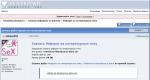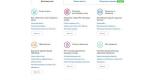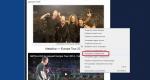Ask a question about photography. Search and find using Google Images
From time to time, users need to search by photo. Such situations most often occur when you need to find out the original source of a particular photograph.
For example, if a person has a frame from a film, but he does not know the title, then from this frame you can find out what kind of film it is. In this case, it is simply impossible to enter a query in words, since it is not clear what needs to be entered.
Besides, sometimes you want to know who took a photo. For such cases, there are very easy-to-use services. Let's look at the most popular ones and how to use them. Before doing this, it would be useful to understand how image search works in general.
Image search algorithm
Everything in this case is based on the fact that when any image is uploaded to the Internet, the process of adding certain attributes to this photo occurs. Any content manager or SEO optimization specialist will understand what the Alt, Title and Description attribute are.
So, any image that is located on the World Wide Web has all this. If these attributes are not specified by the person who uploaded the picture, they are generated automatically. Actually, they are used to search for images on the Internet.
Everything is taken into account - the title, the description, and in general all the information that is available for a given image. Now let's return to the description of search services.
Service No. 1. Google Images
Yes, the world's largest search engine, of course, also includes a service for searching information from photographs. The search scheme itself is exactly the same as in a regular search engine that searches using standard test queries.
As practice shows, Google works much better than other search engines in this regard. Actually, this is the reason for its enormous popularity.
Google's photo search service also performs very well - all possible links to the entered pictures and information about them are found.
To find some information about a photo in Google Images, you need to do the following:
Go to www.google.com/imghp. This is the address of Google's image search engine.
Enter the desired image into it.
You can do this in one of four ways:
Copy from another resource on the Internet or from an image viewer. This is done by right-clicking on the desired image, if this happens in a browser, and selecting “Copy...” or selecting the image, for example, in Paint and pressing the Ctrl + C key combination. Then all you have to do is press Ctrl+V on the search engine page.

No. 1. Copy Image button in browser
Select a file on your computer. To do this, click on the “Search by picture” button, go to the “Upload file” tab, click on the “Select file” button, in the window that opens, select where the desired picture is located and start the search.

No. 2. Search by uploaded photo in Google Images
Provide a link to the photo. To do this, right-click on the photo you like in your browser and select “Copy address...”. After this, you should go to Google Images, click on the “Search by image” button, click on the “Specify link” tab, enter the previously copied link in the appropriate field and click on the “Search by image” button.

No. 3. Search by image link in Google Images
Just drag the image file from a folder on your computer to any area of the Google Images website. This method is described on the service itself and is the main one for working with it. In addition, it is the simplest among all on this list.
3. Press the Enter button on the keyboard if the search has not yet started automatically.
As a result, the user will see the size of the image, information about whether there are the same pictures on the Internet, only of a different size, and links to sites where the same or similar photographs are available. The user will also see a query that most likely can be used to find this picture. In addition, in the “Similar Images” section, pictures that are similar in meaning will be shown. An example of search results can be seen in Figure 4.

No. 4. Example of search results in Google Images
The Yandex.Images address is yandex.ua/images/. The methods for entering a search image using an image using this service are exactly the same as Google, namely:
dragging a picture from a folder;
selecting a file by clicking the “Select file” button;
entering the image address on the Internet.
As soon as the user gets to the site, he will see a menu in front of him, indicated by number 1 in Figure No. 5. To access the three methods described above, on the main page of the site you need to click on the “Search by image” button (in Figure No. 5 it is highlighted with a green frame).
After this, a menu marked with the number 2 will appear. To use the first method, you just need to drag the desired file into the field highlighted with a red frame in the same figure. There is also the inscription “Select a file”, by clicking on which a standard selection dialog will appear, where you will need to specify the location of the desired image.
To enter an address, you need to copy it on another site (this is done, as before, by right-clicking on the picture and selecting “Save address...”) and enter it in the field shown in the blue frame.

No. 5. Methods for uploading an image to Yandex.Images
Yandex.Images has many advantages over a similar service from Google. So, you can search for a picture from your collection called “My Pictures”.
You can upload anything there. To do this, click on the button highlighted in Figure 6 with a green frame. You can also select search protection here. The fact is that in addition to the necessary materials, the search engine can often return materials of an erotic or violent nature.
It is better not to see all this for children and generally mentally healthy people. For such cases, there is a “Family Search” function, which can be selected by clicking on the protection button (highlighted in blue). There you can also remove protection altogether or choose something in between – “Moderate search”.

No. 6. Yandex.Images page
Here, the screensaver always features a photo of the day, which may also be of interest to the average user. In addition, there are buttons below, by clicking on which you can find other pictures with a similar theme and download desktop wallpaper with this photo.
An example of image search results in this service is shown in Figure 7.

No. 7. Search result via Yandex.Images
Service No. 3. TinYe
This service is the most popular for photo searches among developers and system administrators. The reason for this is that it is best at finding similar pictures and information about the entered image.
After all, Google and Yandex specialize in searching by text phrases, and their algorithm for searching by photo is somewhat less developed. But TinYe was initially positioned as a search engine for photos.
The website of this service looks like this: tineye.com. Its interface is somewhat unusual, but the methods for loading the original image for search remain exactly the same.
So, to select a file to search, you need to click on the button highlighted in Figure 8 with a red frame. After this, all that remains is to again indicate where the image is located.
In the field shown in the same figure with a green frame, you can enter the address of the picture, copying it in advance, or drag the picture directly into it. After this, you just have to click on the search button in the form of a magnifying glass if it does not start automatically.

No. 8. TinYe photo search service page
In the search results, the user will be able to see the number of sites that have an exact match of this image. Below you will see how many pictures were checked and how long this process took.
After this, the sites themselves with the desired image, as well as links to them, will be shown. An example of search results can be seen in Figure 9.

No. 9. Search results on tineye.com
Below you can clearly see how a photo search occurs using a service from Google.
Sometimes the need arises. For example, you have a photo and you need to find it in high resolution in order to print it or put it as wallpaper on your desktop. Without using special services, searching for similar images on the Internet is not at all an easy task. In this article we will look at several methods that will allow you to quickly search for similar photos on the Web.
Few people know, but the Google search engine allows you to search for similar images on the Internet. To do this, go to google.ru and go to the “Pictures” section. You can also access this page via this link.

Once you have visited the Google Images page, you can begin searching for similar images. In order to select an image to search, you need to click on the icon in the form of a camera.

In the window that opens, you can specify a direct link to the desired image or upload an image from your computer.

You can also simply drag the desired image into the browser from your desktop or any folder. When you start dragging the selected file, the browser will display a “Drag image here” message. The file with the desired image must be dragged directly onto this text.
After these manipulations, the search results will be loaded.

In order to view similar images found, you need to click on the corresponding link in the search results.

As a rule, there are a lot of similar images found. To find a suitable picture, use the sorting functions located on the left side of the page. You can sort pictures by publication date, size, color or type.
Using the tineye.com service
If searching for similar images in the Google search engine did not produce results, you can use other solutions. For example, the online service tineye.com.

As in the previous case, in order to find similar images you need to download the original image. To do this, you need to provide a direct link to the picture or upload a file from your computer. The simple drag-and-drop feature also works.

After the search image is loaded, the service displays search results for similar images. There are three ways to sort the results: Best Match, Most Changed, Biggest Image.
Each person is inimitable and special, but still, in 95% of cases, doubles are found in everyone.
The factor lies in an identical set of genes, and this happens even if people are not related and live in different countries of the world.
A doppelgänger is a person who is very similar in appearance to another person, but is not related to him.
There are a large number of options for searching for doubles, but, alas, high-quality results are not obtained everywhere.
Therefore, it is better to use proven services with good reviews.
Fake sites that promise to find a double require you to send an SMS (usually the site doesn’t even notify you that it will charge a fee, but simply under the guise of checking) - and as a result, instead of a found double, you see a message that the search was completed, the double was not found, and from your phone money was debited from the account.
Table: brief description of services
Read also:
| Service | pros | Minuses |
|---|---|---|
| Сelebslike.me | no registration required | searches for twins only among stars |
Pictriev | no registration required | looks for doubles only among the stars Shows similarity as a percentage |
iLookLikeYou | the search is ongoing both among the stars and among ordinary people | registration is required |
capacious base | ||
TwinStrangers | you can specify the specifics of the person for a more accurate search | registration required with payment for search |
there is a special application and communities for searching for doubles | search only among registered users |
|
Search engines | huge base | the double is selected manually |
What you need to search
Read also: How to reduce photo size without losing quality: 4 programs online and for PC
- Computer with internet connection
- A photo of the person for whom you want to find doubles. It is desirable that this be a standard photo without any processing by graphic editors. It is important that the person in the photograph is looking straight ahead and that his head is not turned to the sides. These factors influence the reliability of the search.
- You also need the background color of the image to be something neutral (white, gray, etc.). A full-length photo is not required, one face is enough.
On certain Internet resources, which will be discussed in this article, a search is carried out for people who are similar to each other using an uploaded photo.
You can see if you are similar in appearance to some public or ordinary person.
Internet services that will help you find your double using photography.
Method No. 1: Celebslike me
Read also:
Finding twins among stars is quite an interesting and popular process.
People like to be similar to famous people.
Before the advent of the Internet, this was very problematic, but after the advent of sites like celebslike.me, it became quite easy to do.
This service searches which famous people you are similar to.
For a test search, you can use a photo you like from those publicly available on the portal: scroll the feed to the right and left, slow down on the desired photo and click “Use this photo” under it.

To upload your own photo, click “Use your own photo” below and specify a photo from your computer.
It is not necessary to register here.
The program shows a list of celebrities similar to you with a photograph, at the bottom of each is written the similarity coefficient, first and last name, a link in the Bing search engine, where you will have the opportunity to get acquainted with information about the star personality.
For example, we took a photo of Putin and the program accurately identified him.

Other celebrities found, with a lower similarity coefficient, are also similar in appearance to the original.
- The service is free
- Own engine for searching photos on the Internet
- Doppelgangers are not always alike
Method No. 2: Pictriev
Read also: Reducing the size of an image in JPG format: TOP 5 Simple ways

The site uses facial recognition to figure out which celebrity you are most like.
You can upload a photo from your computer or provide a link to it.
Start your search.
For the original image, there will be people similar to you.
The site also determines a person’s gender and how old he is.
In comparison with the previous Сelebslike.me, Pictriev performed a worse task - he did not identify who is in the photo, and the photographs he offered do not exactly look like doubles.

Here is another resource for finding similar people from photographs - http://www.ilooklikeyou.com.
Here a search is carried out simultaneously among celebrities and ordinary people who have added their photographs to the site.
To start searching, click on the “Find your match” layout that opens.
It is suggested to upload a photo from your computer or from your page in .
The resource will select from its extensive database the five users most similar in appearance to you and indicate the percentage of similarity.
Our check showed that someone had already used Putin’s photo. Among the “non-stars” there was one person.
Judge the similarity for yourself.

A “double” was found
- The service is absolutely free
- Searches only registered users
Method #4: FindFace

Official page
Let's say you have some kind of image (drawing, picture, photograph), and you want to find the same (duplicate) or similar one on the Internet. This can be done using special tools from Google and Yandex search engines, the TinEye service, as well as the amazing PhotoTracker Lite browser extension, which combines all these methods. Let's look at each of them.
Search by photo in Google
- Provide a link to the image on the Internet
- Uploading a file from a computer

As a result, we get a complete list of similar pictures from the image that was chosen as a sample:

There is another good way that works in the Chrome browser. While on the page with the image you are interested in, move the mouse cursor to it, right-click and in the tooltip that opens, select “Find image (Google)”:

You will be immediately taken to the search results page!
Search by images in Yandex
With Yandex, everything is no less simple than with Google :) Follow the link https://yandex.by/images/ and click the camera icon in the upper right corner:
Enter the address of the image on the Internet or upload it from your computer (you can simply drag it to a special area at the top of the browser window):
The search result looks like this:

You instantly have access to the following information:
- What are the online dimensions of the image you uploaded as a sample for searching?
- List of sites where it appears
- Similar pictures (modified based on the original one or based on which the algorithm decided on their semantic similarity)
Many have probably already heard about the online service TinEye, which Russian-speaking users often call Tinai. It is developed by experts in the field of machine learning and object recognition. As a consequence of all this, Tinay is great not only for finding similar pictures and photographs, but their components.
TinEye's indexed image database contains more than 10 billion items, and is the largest in the entire Internet. “Everything can be found here” - this phrase perfectly characterizes the service.

![]()
There is another way to search in one click. By default, the “Show quick search icon” item is activated in the application settings. When you point at a photo or picture, a round green icon pops up, clicking on which starts a search for similar images - search results for Google, Yandex, Tinay and Bing will automatically open in new tabs.

The extension was created by our compatriot, whose hobbies are closely related to photography. He originally created this tool to quickly find his photos on other people's sites.
When you might need it
- You are a photographer, you post your photos on the Internet and want to see on which sites they are used and where your copyrights may be violated.
- You are a blogger or copywriter, write articles and want to choose an “unhackneyed” image for your material.
- What if someone uses your photo from your VKontakte or Facebook profile as an avatar on a forum or a fake account on some social network? But this is more than possible!
- You found a photo of an actor you know and want to remember his name.
In fact, there are a huge number of cases when searching by photo can be useful. You can give another example...
How to find the original of a given image
For example, you have some kind of photograph, perhaps cropped or photoshopped, and you want to find its original, or a better quality version. How to do it? Conduct a search in Yandex and Google, as described above, or using PhotoTracker Lite and get a list of all images found. Next, follow the following:
- The original image is usually larger and of better quality than the altered copy resulting from cropping. Of course, you can set a picture to any size in Photoshop, but when you enlarge it relative to the original, artifacts will always be observed. They can be easily noticed even with a cursory visual inspection.
- Original photographs often have watermarks indicating the author of the photo (last name, website address, company name, etc.). Of course, anyone can add a watermark to absolutely any image, but in this case, you can look for a sample photo on the website or by the author’s last name, he probably posts his portfolio online somewhere.
- And finally, a very simple sign. If your sample photo is black and white (sepia, etc.), and you find the same, but full-color photo, then you obviously do not have the original. much more difficult than converting a color photo to black and white :)
Today, not only designers are interested in the question of how to find a picture from a photo. Often ordinary Internet users also need this function. For example, if you need to check the uniqueness of a photo, find out the author of the photo, or find an image in better quality. Let's look at the most convenient services that allow you to search for similar photos online.
Quickly search among 10 billion images inGoogle
Definitely, Google Images breaks all records in popularity and is used much more often than other similar sites.
To start your search here, upload the desired image.
It’s convenient that you can use the Drag-and-drop function and add an image by simply dragging it from a folder into the search query field
It is also possible to paste the URL of a photo or upload it using Explorer.
By the way, in our recent article about that, we described the popular LightShot program, with which you can take a screenshot of a picture and instantly launch a Google search for it. This saves your time even more and allows you to avoid having to download new files to your computer or phone.
 This is what Google ultimately shows us
This is what Google ultimately shows us So, Google has determined the size of the photo and offers to view the same image in other resolutions.
 In the toolbar, you can set specific requirements for the size and date of publication on the Internet, as well as filter images by availability of a license for use
In the toolbar, you can set specific requirements for the size and date of publication on the Internet, as well as filter images by availability of a license for use
Let's return to the search results. Google analyzed the tags for all similar files found and suggested: “Most likely, the picture shows a Peter Parker meme.” Based on this, he selected website pages that might interest us. This is especially true if you need to track which source a particular image first appeared in.
The whole process of work is presented more clearly in this video. Check it out if you have any questions.
On the phone everything is done according to exactly the same algorithm:
- if you need to find a picture from a photo located in the internal memory of the device, just go to the website and click “Upload photo”;
- then click on the “Select file” button and select the desired image. Then the analysis will begin and after a few seconds you will be presented with the results.
How to find a picture from a photo in Yandex
The Yandex.Images service is less known than Google Images, but it also has a fairly impressive archive of indexed images - about 5 billion files. The work of the resource is built on a similar principle. Let's look at this in more detail.
You can download the file in any convenient way: using the Drag-and-drop function, a standard explorer, or a link to the source.
Let's try to search for a picture by its URL.
 Enter the link in the appropriate window
Enter the link in the appropriate window
Click “Find”.
 Here we see the same information as in Google: an image in other sizes, similar images, as well as sites on which this illustration is found
Here we see the same information as in Google: an image in other sizes, similar images, as well as sites on which this illustration is found
It’s not entirely convenient that there is no option to preview photos. To see all the pictures, you need to open each of them in turn.
Let's move on to viewing similar images.
 It’s worth saying that the analysis was done quite well, and the selected pictures really correspond to the theme of our source code
It’s worth saying that the analysis was done quite well, and the selected pictures really correspond to the theme of our source code They can be uploaded as an endless feed or in a slide show format.
Tineye.com - a pioneer in image search
Few people know, but it was Tinay who was the first service to introduce a photo search service on the Internet. The peculiarity of this service is that it searches not by title or tags of an illustration, but by its content. Tineye.com analyzes shades, location of objects and color palette, and then produces the most similar options.
 Unfortunately, the Russian-language interface is not provided here, so we used the “Translate into Russian” function. Although it is worth saying that in English everything is very clear and accessible
Unfortunately, the Russian-language interface is not provided here, so we used the “Translate into Russian” function. Although it is worth saying that in English everything is very clear and accessible Download the source. The process begins automatically and within a moment we are shown the result.
 You can filter pictures by size, date of publication, best match, or vice versa - greatest change to the original
You can filter pictures by size, date of publication, best match, or vice versa - greatest change to the original As you can see, this service has fewer functions and capabilities than the previous two, but working with it is just as comfortable and easy.
Are there other ways to search by image?
To summarize, it is difficult to say which of the described Internet resources works better than the others, because each has its own characteristics and strengths.
We want to talk about two more programs with which you can quickly search by photo. They are designed as mobile applications and require downloading to your phone.
The first service is Google Googles. According to the description on Google Play, it allows you to quickly find information about any object you point your phone camera at.
 Google Googles can read and translate text in 8 different languages
Google Googles can read and translate text in 8 different languages Google Googles is best at recognizing paintings, books, landmarks, barcodes and QR codes.
The second service is CamFind. It specializes more in goods - it allows you to take a photo of the item you like and immediately find detailed information about it. For example, if you need to compare prices in stores, find places of sale, or pick up a similar product, the application will be very useful to you and will save time.
 CamFind can be downloaded for both Android and iOS
CamFind can be downloaded for both Android and iOS These two services are quite easy to use and have interesting functionality, but, of course, they lose to their brothers - Google, Yandex and Tineye.com.