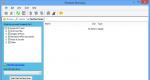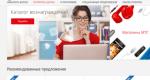Where to turn on the flash on iPhone 5s. How to turn on flash when receiving a call or SMS on iPhone
One of the first iPhone phones was equipped with a very simple camera. The pictures turned out quite good, but it did not have any additional functions. For example, focus, zoom and even flash settings. All this was added with the advent of the iPhone 4S. Frame magnification and flash have been added to the camera settings. With the release of iPhone 5, it became possible to create panoramic photos. After adding all these functions, users increasingly began to ask the question of how to turn on the flash on an iPhone. This is not difficult to do.
- First you need to learn how to switch between cameras on your smartphone, because it has two cameras built into it. They are located on the front and rear panels. The first camera is needed for FaceTime, and the second one is for taking photos and videos. On the rear panel, the camera is initially turned on by default; as a rule, it has a higher resolution than the front one. If your smartphone has other settings, you can switch between cameras by simply pressing the button located in the upper right corner. It is not difficult to understand which camera is currently turned on - look at the screen, you will see which image is captured by the lens.
- The camera on the iPhone can clearly capture different details in the picture, this also works in a less lit room. But we all understand that with a flash, photography will become brighter and more saturated. To use the flash on your iPhone, you need to launch the camera and look for the lightning bolt icon. It will be in the upper left corner of the screen.
- There are a couple of options for how to use the flash function. “Off” (disabled) - these are the default settings. "Auto" will appear if you click on the lightning bolt icon. This setting is designed to ensure that the flash fires when necessary, i.e. in poor lighting. "On" - works in the same way as the "Auto" setting. If you choose the latter setting, the flash will fire every time you take a photo.
Unlike other smartphones, the iPhone does not have a dedicated notification light. But the iPhone has a special feature for the deaf and hard of hearing that uses the LED flash to show incoming notifications and calls. If you want the flash to blink for calls and notifications, turn on this feature, and read how to do this below.
You can activate the flash on your iPhone to notify you of incoming calls and messages. However, it will blink only if your smartphone is locked. And when the screen is active, there will be no blinking.
How to turn on flash when making a call on iPhone
1. Go to Settings from the device's home screen
2. Select an item Basic
3. Select an item Universal access
4. Find the section Hearing and switch the toggle switch Flash warnings or

To turn off the flash, repeat the same process and slide the switch to the OFF position.
How to turn on flash when making a call on iPhone in silent mode
1. Go to Settings from the device's home screen
2. Select an item Basic
3. Select an item Universal access
4. Find the section Hearing and switch the toggle switch Flash warnings or LED flash for warnings
5. Move the toggle switch to mode ON Near Flash in silent mode.

The flash will now blink when there are calls and incoming notifications, even when the mode is set to silent. It should be noted that this function was originally designed for users with disabilities, however, as you can see, it is quite popular among ordinary people.
Still have questions?
If you still have questions about turning on the flash when making a call on your iPhone, ask them below in the comments.
Content
Apple produces powerful and convenient smartphones with a wide range of functions. One of the capabilities of iPhones is a visual notification of an incoming message or call in the form of a flashing flash. This is a very convenient feature that not all users of Apple gadgets are familiar with. Thanks to it, you will not miss the right call or SMS.
How to make iPhone blink when calling
If you turn on the flashlight on your iPhone during a call, the LED light will begin to blink repeatedly - this is very convenient if the silent mode is set. This feature is a nice addition to the vibration that is common on any smartphone.
For the first time, LED flash was used on 4th generation smartphones.
You can make a kind of strobe or repeatedly flashing flashlight from your iPhone like this:
- On your desktop, go to the settings menu, where select “General”. (Figure 1)
- Find and select "Accessibility". Scroll to the Hearing option. (Figure 2)

- To turn on the flasher on your iPhone, go to the Flash Alerts section. Then all that remains is to switch the warning slider of the LED device to the on position. (Figure 3)

After the manipulations, the turned on indicator light of the gadget will flicker three times to indicate new incoming calls, SMS and various notifications. The display function is useful for people with hearing difficulties. It will ideally complement sound and vibration indication.
Flash on iPhone call for silent mode
Alternatively, you can set the blinking for silent (quiet) mode. This is very important when you are on the street, on vacation in a noisy place - where the sound signal is unlikely to be heard. The flickering LED light in silent mode will prevent important calls and messages from being missed. Enabling the mode is done as follows:
- Open “Settings” from the main iPhone screen and go to the main settings section. (Fig. 4)

- Go to "Universal Access". In the window that opens, scroll down to the “Hearing” item. (Fig. 5)

- Tap Alert Flash and turn it from silent to on. (Fig. 6)

- Don't forget to check the functionality of the iPhone's LED lamp - the switched on light indicator should blink several times when there is an incoming call or notification.
How to turn off flash when making calls on iPhone
Not everyone likes the fact that the iPhone starts blinking during an incoming call.
Some people sooner or later become tired of blinking; for example, it can interfere with sleep at night.
Disabling it is as easy as turning it on. To prevent the flash from disturbing you when making a call on your iPhone, follow these steps:
- Go to the “Settings” section of your device.
- Select "General" and click on "Accessibility". (Fig. 7)

- In the window that opens, scroll through the list of settings until you find the “LED flash for warning” item. (Fig. 8)

- Move the slider to off. You can check the absence of the backlight effect the first time you receive a call.
Surprisingly, such a simple feature as a flashlight first appeared only on iOS 7. Previously, users had to download third-party programs and tweaks from Cydia to make their mobile devices glow in the dark.
Turning on the flashlight on a modern iPhone is easy. In the article we will tell you how to proceed, and also describe problems that can lead to the flashlight not working.
Activate the flashlight on an Apple gadget like this:
Step 1. Display " Control center» swipe from bottom to top (can also be done on a locked device).
Step 2. Click on the flashlight icon in the lower left corner.
You can turn on the flashlight this way on iPhones of all generations, starting from the 4th. There is no flashlight on the iPhone 3GS and there cannot be one, because this gadget does not have a flash on the rear camera.
The iPhone 6S and subsequent models received an interesting feature. Thanks to the 3D Touch function, the user of one of the latest Apple devices is able to adjust the intensity of the flashlight light. To do this, just open “ Control center"and click on the flashlight icon with force. The following menu will appear:

The user can choose one of 3 modes: " Bright light», « Medium light», « Weak light».
How to turn off the flashlight on iPhone?
Turning off the flashlight on an iPhone is done in almost the same way as activating it. Should open " Control center" and click on the same icon, which, if the flashlight is on, lights up white. After clicking, the icon will change color to gray and the flashlight will stop lighting.

Geeks from the Reddit site have discovered another way to turn off the flashlight on the iPhone - relevant for iOS 7. You need to click on the " Home"to highlight the locked screen of the device, then click on the camera icon located in the lower right corner.

Obviously, this is not an option provided by the manufacturer, but a bug - it will no longer be possible to turn off the flashlight in this way on gadgets with the latest versions of iOS.
Why doesn't the flashlight on my iPhone turn on?
There are 3 common reasons why the flashlight on an iPhone may not work:
- Penetration of moisture into the housing.
- Mechanical damage to the device, for example due to a fall.
- A software error caused by the installation of a “wrong” firmware or an inept jailbreak.
The user will be able to solve the problem that arose as a result of a software error on his own - it will be enough for him to create the message created while the flashlight was working. If there is a physical malfunction of the device, it is better to seek help from professionals - service center specialists.
Conclusion
Even if any of the modern iPhones has a built-in flashlight, no one prohibits owners of Apple gadgets from using flashlight applications from the AppStore. Third-party programs are much more functional than the ascetic built-in tool: if you want the light to pulsate or transmit an SOS signal in Morse code, please! The best flashlight apps for Apple devices are Flashlight, SOS My Location, Flashlight. (necessarily with a period at the end).
A flashlight is one of the devices that can be replaced with an iPhone. After all, this smartphone has a fairly bright flash built into it and can be turned on at any time. In this case, you don’t even have to install additional applications.
In this article we will talk about how to turn on the flashlight on iPhone. The article will be useful to users of iPhone 4, 4s, 5, 5s, 5c, 6, 6s and 7.
How to turn on the flashlight using Control Center
Starting from the seventh version, the iOS operating system has an interface element called “Control Center”. With it, you can quickly turn on or off the most popular functions. For example, through Control Center you can turn on silent mode, airplane mode, Wi-Fi or Bluetooth wireless communication.
Among other things, in the Control Center you can turn the flashlight on or off. This is done very simply. First, you need to open Control Center by swiping up from the bottom edge of the iPhone. Once you open Control Center, simply click on the flashlight icon and it will turn on immediately.
If you have an iPhone 6s or a newer iPhone model, you can use the 3D Touch feature when you turn on the flashlight. To do this, simply press firmly on the flashlight icon in the Control Center.

After this, a menu with additional options will open. Using this menu you can select the flashlight operating mode. There are three modes available: low light, medium light and high light.
Please note that in order to turn off the flashlight, you need to go to the “Control Center” again and press the button with the flashlight icon again. If this is not done, the flashlight will continue to glow even when the screen is locked. If you forget about your iPhone while the flashlight is on, it will shine until the battery runs out.
How to turn on the flashlight using third-party applications
You can also turn on the flashlight using third-party applications. To find applications for working with a flashlight, open the AppStore and enter “Flashlight” in the search.
Installing a special application allows you not to open the “Control Center”; instead, to turn on the flashlight, just click on the application icon on the desktop. If you need to use a flashlight frequently, this can save you some time.

In addition, applications allow you to use a flashlight in non-standard ways. For example, using applications, you can set the flashlight to blink at a specific frequency.
How to turn on the flashlight when calling
You can also turn on the flashlight on your iPhone when you make a call. This feature is designed to help people with disabilities, but it can also be useful for the average user. If the flashlight turns on every time there is a call, then the likelihood of missing a call in a noisy room will be lower.
To enable this feature, open your iPhone settings and go to the “General – Accessibility” section. In this section of the settings you need to enable the “LED flash for warnings” function.

After enabling this function, all incoming calls when the screen is locked will be accompanied by the flashlight turning on. If the screen is on during an incoming call, the flashlight will not turn on.