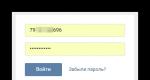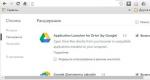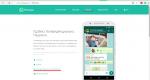What is the difference between Win 7 Ultimate and Professional? What versions of the Windows operating system are there?
Windows 7 comes in several editions (editions). Data on them is given in the table:
| Possibilities versions |
Initial (Starter) |
home Basic (Home Basic) |
Home extended (Home Premium) |
Professional (Professional) |
Maximum and Corporate (Enterprise) |
| Improved taskbar and jump lists |
+ | + | + | + | + |
| Windows Search | + | + | + | + | + |
| Joining home group |
+ | + | + | + | + |
| Archiving and recovery |
+ | + | + | + | + |
| Support Center | + | + | + | + | + |
| Control devices (Device Stage) |
+ | + | + | + | + |
| Streaming broadcast media files, including Play To technology |
+ | + | + | + | + |
| Support Bluetooth |
+ | + | + | + | + |
| Faxes and scanning |
+ | + | + | + | + |
| Base set of games |
+ | + | + | + | + |
| Dispatcher credentials |
+ | + | + | + | + |
| Aero Snap | + | + | + | + | + |
| "Live" sketches in the taskbar |
— | + | + | + | + |
| Fast switching users |
— | + | + | + | + |
| Connection to wireless networks on the fly |
— | + | + | + | + |
| Sharing connection to Internet |
— | + | + | + | + |
| Support several monitors |
— | + | + | + | + |
| Center mobility Windows (without regime presentations) * |
— | + | + | + | + |
| Aero Glass and extended navigation in Windows (Aero Shake and Aero Peek) |
— | — | + | + | + |
| Windows Touch (sensory and handwritten input) |
— | — | + | + | + |
| Creation home groups |
— | — | + | + | + |
| Windows Media Center |
— | — | + | + | + |
| Playback and editing DVD video |
— | — | + | + | + |
| Advanced set of games |
— | — | + | + | + |
| Scissors, Notes |
— | — | + | + | + |
| Windows Sideshow (on additional display) |
— | — | + | + | + |
| Printing tailored locations |
— | — | — | + | + |
| Joining domain and group politicians |
— | — | — | + | + |
| Connections to remote desktops (host) |
— | — | — | + | + |
| Extended archiving (network and group politicians) |
— | — | — | + | + |
| Encrypting file system (EFS) |
— | — | — | + | + |
| Center mobility Windows: mode presentations * |
— | — | — | + | + |
| Autonomous folders |
— | — | — | + | + |
| Windows XP Mode |
— | — | — | + | + |
| BitLocker and BitLocker To Go |
— | — | — | — | + |
| AppLocker | — | — | — | — | + |
| DirectAccess | — | — | — | — | + |
| BranchCache | — | — | — | — | + |
| Multilingual custom interface (linguistic packages) |
— | — | — | — | + |
| "Corporate" search |
— | — | — | — | + |
| Improvements in deployment virtual medium (VDI)** |
— | — | — | — | + |
| Download from virtual hard drives (VHD) |
— | — | — | — | + |
*Windows Mobility Center is only available for laptops and netbooks
**Windows 7 Ultimate is not licensed for VDI scenarios, but these features enrich the experience remote connection to this OS
*** The table is compiled based on information from Microsoft:
http://windows.microsoft.com/ru-RU/windows7/products/compare?T1=tab20
But you can see such tables (or similar ones) on any site where Windows 7 is mentioned. And, frankly, for the average user they are not very informative: it looks like you need to take the Maximum version (you won’t be able to buy the Corporate version - this version is not for free sales). But do you need it? Let's try to figure it out...
Quick navigation
What to install - 32-bit or 64-bit Windows?
Here we are considering the situation that we install on a home computer to solve typical household tasks: watching movies, simple work (like typing in MS Word), games.
Most sites advise installing the 64-bit version, citing the fact that it “works faster.” Opponents of the 64-bit system motivate their position with a “problem with drivers.” In fact, now there is no such problem. Almost everything is suitable for more or less modern equipment. Yes, you can find a 64-bit one. In some cases, 32-bit ones are also available - but this risks slowing down the system or even causing it to fall into the “blue screen of death”. So, it is better to install only 64-bit drivers.
In fact, for home computers the performance increase is not as significant as we would like; it is clearly noticeable in mathematical calculations, for example, but in everyday life it is practically unnoticeable; moreover, given that most programs are now 32-bit, it can happen slowing down the work of the pisishnik. This is due to the peculiarity of the execution of 32-bit programs on a 64-bit system. So at the moment it is more advisable to install a 32-bit system (since you can find a 32-bit analogue of a 64-bit program in almost everything. Yes, but the opposite is not always true).
For home computers, there is one exception to the rule - you must install a 64-bit OS if the amount of RAM on your PC is more than 3 gigabytes. 32-bit systems cannot address memory larger than 4 GB, in fact - no more than 3 GB (memory allocation feature). You can enable "advanced" addressing (PAE), but this is a "crutch" that does not always work.
Conclusion: if you have 4 GB or more, install 64-bit Windows 7, in other cases install 32-bit.
Deciding on the edition of Windows 7
Not everything is clear here - even “home” users have different needs. So let’s explain the features of each edition, based on the table above. As you can see, in the table the “features” of the system are grouped in such a way that the subsequent edition contains all the features that were in the previous one (unlike the table on the Microsoft website - it is grouped there by categories (“entertainment”, “opportunities”, etc. .d.), but comparison is somewhat difficult. So, for those who need to see by category, you are welcome here:
http://windows.microsoft.com/ru-RU/windows7/products/compare?T1=tab20
All editions allow you to simultaneously run an unlimited number of applications (as long as the writing resources are sufficient).
Windows 7 Starter
Improved taskbar and jump lists are a feature that lets you quickly jump to frequently used files. The contents of the jump list depend on the specific program. To view the Jump List, you can right-click on the program icon in the taskbar or call it from the Start menu:
The improved taskbar is a redesigned taskbar (compared to previous versions of Windows) with improved functionality(which are expanded in more “advanced” editions).
Windows Search: A tool for finding files on your PC. Includes indexing services to speed up file searches. Available in the upper right corner of the window.
Joining a HomeGroup: provides the ability to join a computer to a home group. HomeGroup is a tool that makes it easy to share files, folders, and printers in your home network(i.e. between the pisishniks of your apartment/house). Readers of MirSovetov should understand that Windows Starter only supports joining a home group, but not creating them!
Archiving and recovery: a program designed to archive important files (both yours and system ones) so that they can be restored if necessary. You can choose which files and folders you want to archive. You can also make an emergency copy of the entire system (system snapshot) with installed drivers, programs... In order to have fewer problems with reinstallation if something happens.
Support Center: built-in program for displaying important Windows notifications that require user attention. These notifications pop up mainly when there are any violations in the system that threaten its security or normal functioning, as well as when there are updates on the Microsoft website. The support center also offers ways to solve problems that have arisen and routine maintenance of the computer, allowing it to maintain normal operation.
Device management: When you connect a device, a window may appear that groups the most frequently used functions for that device. For example, if you have an MFP (printer-scanner-copier), then when you connect it, various scanning and printing options may be displayed. IN earlier versions In Windows, this has been separated into different menus, which still need to be reached. An example of how this function works on the Microsoft website:
http://windows.microsoft.com/ru-RU/windows7/device-stage
Streaming media files, including Play To technology: Streaming is when a file is played on one PC (broadcast server), and other computers act as receivers. It turns out something like a radio broadcast, but in local network. PlayTo technology allows you to choose which PC to play the specified file on, i.e. allows you to personalize your broadcast. You can admire the PlayTo technology by downloading a demo video from the Microsoft website:
http://windows.microsoft.com/ru-RU/windows7/products/features/play-to
Bluetooth support: support for Bluetooth devices.
Basic set of games: standard set of games (Klondike, Minesweeper, Spider...).
Credential Manager: allows you to work with accounts users (add, change name, set password and other account-related features).
Aero Snap: a very useful feature, according to MirSovetov: quick resizing of windows when dragging them to the edges of the screen. For example, when you need to view two side by side Word document at the same time: previously you had to adjust the dimensions manually, now you just drag one document to the left and the second to the right side of the screen. When you “drag” the windows from these positions, the windows will restore their former size. Oddly enough, it is available even on systems that do not have an Aero interface.
Demonstration (video) on the Microsoft website:
http://windows.microsoft.com/ru-RU/windows7/products/features/snap
In addition, in the Initial version you cannot change the wallpaper to . The initial version is mainly supplied on netbooks, but on them it is quite possible to replace it with some more powerful edition. There are also restrictions on running some applications, for example, some games do not run on this OS.
Windows 7 Home Basic
Includes everything that is in the Primary, and in addition to this a number of possibilities.
"Live" thumbnails in the taskbar: When you hover and hold the cursor over the program icon in the taskbar, a window thumbnail appears showing what the program is currently doing. A video can even be played in this window. One program can have several thumbnails if several windows are open in it. In short, these are something like screenshots of a window in the taskbar:
Fast user switching: support for switching to another user without first closing all windows and programs of the current user.
Connect to wireless networks on the fly: When you left-click on the wireless networks icon in the taskbar, a list of available wireless networks (and information about them in tooltips) that you can connect to is displayed
Internet Connection Sharing: the ability to access the Internet of computers on a local network through a computer on the same network connected to the Internet.
Multiple monitor support: displaying the Windows and prog desktop on other monitors connected to this computer; There are various display options. You can access these parameters by right-clicking on the desktop and selecting “screen resolution”:
In this case, the system has one monitor. If there were several of them, then next to the monitor with the number 1, a monitor with the number 2 would appear, and in the “screen” drop-down list you would be asked to select the desired monitor.
Windows Mobility Center: This is for laptops and netbooks, allowing you to access quickly used tasks typical for this type of system:
This edition does not support equipment for displaying presentations (the ability to connect projectors).
Windows 7 Home Premium
Includes everything that is in Home Basic, plus some functionality on top of that.
Aero Glass and advanced navigation in Windows(Aero Shake and Aero Peek, Aero Snap): Aero Glass is a translucent window display style and animation, with the ability to customize translucency, colors, etc. "for yourself." Aero Shake hides all windows except the selected one. To restore all windows, just “shake” active window. Demonstration (video):
http://windows.microsoft.com/ru-RU/windows7/products/features/shake
Aero Peek– “X-ray” for windows – allows you to look “through windows”, while the outlines of windows remain on the screen, but their contents disappear (except for the selected window). Demonstration (video):
http://windows.microsoft.com/ru-RU/windows7/products/features/peek
Windows Touch(touch and handwriting): designed for tablet computers. Allows you to work with the system by clicking on interface elements on the screen.
Create a homegroup: what is a home group - see the corresponding paragraph in the description of the capabilities of the “initial” edition. In this edition, in addition to joining, you can already create home groups. The fundamental difference is that in the “initial” edition it was not possible to select files and printers to be shared in this way, but in this version it is possible.
Windows Media Center: a program for quick access to multimedia functions of Windows: watching and recording TV shows and photos, listening to music... Optimized for use on devices with touch screens.
Playing and editing DVD video: If you can play a DVD on any edition, providing the appropriate codec if necessary, then this codec is already available “out of the box”.
Extended set of games: Chess, mahjong, backgammon and others are added to the standard games.
Scissors, Notes:“Scissors” allow you not only to take screenshots of the screen, but also to select any area of the screen and take
Windows Sideshow(on an additional display): technology for receiving and displaying data from a computer on other displays. For example, displaying pictures from a computer in a photo frame.
Windows 7 Professional
Includes all the features of Home Extended, with a number of others added.
Location-based printing: Let's say you use a laptop and connect it to the network at work. There is a printer at work, there is a printer at home. Previously, you had to reconfigure the printer each time or, at best, select the appropriate default printer. With this function, Windows remembers which network the printer is connected to and automatically restores the settings for it when it reconnects to this network.
Joining a domain and group policies: allows you to configure group policies (sets of rules in accordance with which the Windows environment is configured, typical for multi-user systems) and the ability to enter a computer into a domain (a domain is a group of computers with the same security policies).
The prefix “host” means that the computer can act as the one to be connected to using the remote desktop function.
Advanced archiving (network and group policies): everything is the same as in regular archiving, but to this is added the ability to archive network settings and group policies.
Encrypting File System (EFS): allows you to encrypt your files and folders from other users (when using a file NTFS systems). How and why to encrypt is, rather, the topic of a separate article.
Windows Mobility Center: a presentation mode has been added (what a “mobility center” is – see the description of the Home Basic Edition) makes it possible to display an image on a projector:
Offline folders: the ability to automatically copy the contents of server files to the local disk drive; the user will be able to access the files even if the server on which they are stored goes offline. Periodically, Windows synchronizes files in offline folders with the contents of files on the server.
Windows XP Mode: allows you to run the Windows XP operating system in the Windows 7 environment. And work with it as if you had it installed - i.e. install programs there, run games for XP, etc. At the same time, there is a “transparent” connection with Windows 7: for example, you can easily copy files from Win7 to Win XP (and vice versa) by simply dragging them from the Win7 desktop to Win XP and vice versa.
This function can also work as a means of launching programs in the Windows 7 environment: the Windows XP window does not open, but all conditions under which the program would work on real XP are emulated, which is not achieved by the options on the “compatibility” tab. To be fair, it is worth noting that there are few such programs.
This feature requires installation of Virtual PC, a virtualization tool.
Note for a professional. Starting from this version, the distribution includes such useful snap-ins as lusrmgr.msc (Manage local users and groups), gpedit.msc (Group Policy Editor), secpol.msc (Security Policies).
Windows 7 Ultimate and Enterprise
The versions include everything that is in the Professional version, and in addition:
BitLocker and BitLocker To Go: These are tools for protecting and encrypting data on hard drives (BitLocker) and USB storage devices (BitLocker To Go). A conversation about how it works and how it is configured is beyond the scope of this article. Most home users do not need these programs (unless you work with data that is highly undesirable for outsiders to access).
AppLocker: This is an addition to group policies that determines which applications can/cannot run on PCs on the network. A tool for administrators, controlled from the Windows Power Shell console, the average user has absolutely no need for it, unless they prevent children from running toys. But this is a “cannon against sparrows” - there are more convenient means.
DirectAccess: allows you to gain access from home to the organization’s internal network using special server. Again, the average user does not need it.
BranchCache: caches data from remote servers on local network resources. Saves working time on downloading files, sometimes improves the performance of web applications. Why is this on a home computer?
Multilingual user interface (language packs): allows you to install localization packages, as a result of which each user can select their own native language on one PC. Relevant for transnational companies.
"Corporate" search: search on the organization's network, incl. in databases, etc., with a high degree of compliance of the returned result with the requested one.
Improvements in virtual deployment environments (VDI): technology that allows you to save on application licensing (and some other things) - when deployed on one server virtual computers, users work with them in the same way as if they were “real”.
Booting from virtual hard disks (VHD): virtual HDD– this is a file, one might say, an image, which has its own file system, operating system, data, etc. Mainly used in virtual machines. But using this function you can download Windows 7 from such a file. Allows you to have several copies of Windows, independent of each other, on one “real” (physical) hard drive without any special costs.
Yes, I would like to note that the Windows Media Player is available in all versions of Windows 7. Also in Lately there was an opportunity to choose desired browser at Windows installation 7 (the so-called “browser selection dialog”), almost all popular browsers are available to choose from (Opera, Chrome, Firefox, IE...).
Which version of Windows 7 should I choose?
This is where we will finish the description of the “tricks” of the various editions. Let's summarize. But before that, let’s divide the audience of users into groups. The division is very arbitrary and characterizes the main range of tasks that the user solves in everyday life. The division itself was somehow imperceptibly derived by the author over 7 years of work in the IT field, perhaps it is somewhat subjective:
- Beginner users / Regular users. They are either just starting to learn the basics of working with a computer. or they use the computer as a typewriter and for browsing the Internet. They periodically watch films, listen to music;
- Advanced users/Interested. “Just working” with a computer is no longer enough for them. they are looking for ways to do this work faster, more conveniently, and easier. And also in many cases they try to understand “how it works” and “what else can be done”;
- IT professionals / students of IT specialties. For them, computers are a profession. They do everything with it - from hammering nails into computers and ending with the development of large control systems and security systems. They tend to require more features from the operating system.
For category 1 best choice, there will be Windows 7 Home Premium - it has everything you need for work and even a little more. At the same time, you don’t overpay for functionality you don’t need, which you won’t use anyway.
Windows 7 Ultimate can be recommended to those who work in a large organization as at least a system administrator or want to encrypt data using BitLocker out of the box, without having to worry about purchasing and configuring third-party software, which is not always able to work as expected (i.e. e. may not be compatible with this version of Windows).
Why don’t we recommend “Elementary” and “Home Basic” to any of our readers? Because, in our opinion, these are slightly inferior systems, greatly cut down and devoid of useful functions that are often needed in the modern world. It's just a matter of saving money. In addition, the “Initial” edition is not sold in Russia and the CIS.
All of the above is not presented as truth in the highest authority, the choice is yours, given that many do not buy Windows, but download from various Internet resources - there is no question of saving money here. Well, those who honestly buy an OS should approach the choice of editors responsibly, because the money is yours and overpaying for something that you will never use is stupid, to say the least.
Exceptions (where would we be without them!). If you have a tablet computer or a device with a touch screen, it is better for you to install at least Windows 7 Home Premium. If you need a presentation function (seamless connection of a projector), then it would seem that your choice is “Professional”? Not necessary. Of all the features of this edition, you only need one function - and pay almost double the amount for it? Wouldn't it be easier to use a third-party utility - it comes with almost every projector and laptop?
There are several Windows 7 packages: Home, Premium, Professional and Ultimate. Each version of the operating system has a different set of available features. To choose the appropriate version, you need to find out exactly how one Windows 7 differs from another, and decide for what purposes you need the OS.
The main differences between Windows 7 packages
OS versions differ in capabilities, but the minimum requirements for computer performance are the same for all packages:
- 32-bit (x86) or 64-bit (x64) processor with a clock speed of 1 gigahertz (GHz) or higher;
- 1 gigabyte (GB) (32-bit) or 2 GB (64-bit) random access memory(RAM);
- 16 gigabytes (GB) (32-bit) or 20 GB (64-bit) hard drive space;
- DirectX 9 graphics device with WDDM driver version 1.0 or higher.
If the components of your computer meet the above requirements, then any Windows 7 will not freeze on it. Please remember that these are the minimum requirements to operate clean (without third party programs) systems. Compliance with these parameters does not mean that all games and applications written for Windows 7 will start and not freeze.
Now let's look at the availability of certain functions in different versions of the OS. Each subsequent Windows package will contain all the functions of the previous one, while also having new features.
Table: list of features of different packages
| Possibilities | Home Basic | Home Premium | Professional | Ultimate |
| Improved desktop navigation makes it easier to complete common tasks | Yes | Yes | Yes | Yes |
| Quickly and conveniently launch programs and search for frequently used documents | Yes | Yes | Yes | Yes |
| Fast and secure browsing on the Internet using a browser Internet Explorer 8 | Yes | Yes | Yes | Yes |
| The ability to choose the place and time for free viewing of your favorite TV programs using Internet television | Yes | Yes | Yes | |
| Ability to create a home network and connect homegroup computers to the printer | Yes | Yes | ||
| Running Windows XP programs in Windows XP mode (separate download) | Yes | Yes | ||
| Domain join feature provides secure connection to corporate networks | Yes | Yes | ||
| Ability to back up data on your home or work network | Yes | Yes | ||
| BitLocker drive encryption protects your computer data from loss and theft | Yes | |||
| Ability to select an interface language from 35 available languages | Yes | |||
| Booting from virtual hard disks (VHDs) | Yes |
Windows 7 Ultimate is also called Windows 7 Ultimate or Windows 7 Enterprise.
Which version to choose
Installing the highest version of the OS on your computer is not the best way; on the contrary, it is strongly not recommended.
Each version is optimized for a specific group of users and their basic needs. For example, the functions present in the “Maximum” package will never be useful to the average user who does not work in large companies and does not understand detailed settings system registry. Installing a more advanced version of the system that exceeds your needs will only overload your computer and confuse you with incomprehensible functions and programs.
To choose the right Windows package, you need to figure out which version of the OS is intended for which group of users.
"Home"
This package is suitable for those who use a minimum number of programs and functions: browser, explorer, text editor and other similar basic services. If your needs do not exceed these limits, then it is worth purchasing the “Home” version of the operating system.
Windows 7 Home is suitable for users with a weak computer
But there is one caveat: this package is maximally optimized for weak computers. If you have a computer whose characteristics meet the minimum threshold of requirements for the system given above in the article, or its performance is around this minimum level, then opt for Windows 7 Home, as it is as lightweight as possible. This version is well suited for laptops and netbooks. If your computer is more powerful than the minimum level, then it is recommended to consider the following OS package.
"Home Extended"
This version also belongs to the Home package, but has a number of features that are not available in the standard version of Windows 7 Home:
 You should not install Windows 7 Home Premium on laptops, netbooks and weak PCs
You should not install Windows 7 Home Premium on laptops, netbooks and weak PCsSo, Windows 7 Home Premium is worth installing if the above capabilities are enough for you, and more sophisticated features such as special data encryption and Windows XP emulation are not needed. Remember that this package is not suitable for users with weak PCs; it is also better not to install it on laptops and netbooks, since the video card may begin to heat up more due to the load and this will damage the device.
This version is good for games. It already has all the necessary functions and is designed for more powerful computer, capable of handling some games, but not yet overloaded additional settings, presented in the “Professional” and “Maximum” versions.
"Professional"
The main differences between the “Professional” version of the OS and the home packages:
 Windows 7 Professional is designed for users who work professionally with Windows
Windows 7 Professional is designed for users who work professionally with WindowsSo, this package is suitable for users who manually change Windows settings and work with old programs and important files, and automatic backup will help not lose important data in the event of a system failure.
There are several versions of the Windows 7 operating system: Home, Professional, Ultimate. To understand which one is suitable for which user, you must first learn about their differences and features. Each of these versions has its own parameters and available functions, is designed for a specific purpose and, accordingly, differs in price. Each next one has the functionality of the previous one, plus it is complemented by its own.
Windows 7 versions
There are several Windows versions 7, and each of them has certain characteristics.
- Windows 7 Starter - this is the version you get when you buy a laptop or computer. It is for informational purposes only and has virtually no functionality. Starter only supports 32-bit architecture, and this imposes restrictions on the use of RAM (2 GB). In this version, desktop visualization is disabled - the main feature of Windows 7. You will not be able to play your favorite game on two monitors, or watch a movie or listen to music, since the media player is not among the standard programs;
- Windows 7 Home Basic - This version, as the name suggests, is suitable for use at home. Its functions are still limited. When using it, you will encounter difficulties with creating a user group on the local network, as well as with domain support. You will not be able to connect to the remote workplace. The famous Windows Aero, although there, is in a stripped down form;
- Windows 7 Home Premium (“Home Extended”) - this version is created for advanced users. Almost all restrictions have been removed: beautiful desktop design, the ability to create a local network. Although domain and remote desktop support are still disabled. The developers considered that these functions would not be needed by ordinary users;
- Windows 7 Professional (“Professional”) is the ideal version. It adds everything that was so missing in “Home Extended”: domains and remote desktop. In addition, a Windows XP emulator has been added to the system to support legacy applications. There is no need to be afraid of spies, since it has an EFC encryption system. This version will completely satisfy users who have to work at home, or will become a reliable assistant at work;
- Windows 7 Enterprise (“Corporate”) is a version created specifically for organizations. In addition to all the professional features, it supports DirectAcces and contains a subsystem for running Unix applications. It is usually purchased in large quantities for an entire corporation, and at home you can use something simpler;
- Windows 7 Ultimate (“Maximum”) is a version that combines all the features of the previous ones. This edition is so complete and powerful that it is often not suitable not only for home clients, but also for most corporate clients. Costs too much, takes up space and resources. However, 70% Windows users 7 is exactly what it costs.
Table: comparison of characteristics of Windows 7 versions
| Windows 7 Starter | Windows 7 Home Basic | Windows 7 Home Premium | Windows 7 Professional | Windows 7 Enterprise | Windows 7 Ultimate | |
| Architecture | Only 32 bit | 32 bit and 64 bit | 32 bit and 64 bit | 32 bit and 64 bit | 32 bit and 64 bit | 32 bit and 64 bit |
| Maximum number of simultaneously running applications | Not limited | Not limited | Not limited | Not limited | Not limited | Not limited |
| Number of physical processors | 1 | 1 | 1 | 2 | 2 | 2 |
| Number of processor cores | Not limited | Not limited | Not limited | Not limited | Not limited | Not limited |
| Max RAM (32-bit) | 2 GB | 4 GB | 4 GB | 4 GB | 4 GB | 4 GB |
| Max RAM (64-bit) | — | 8 GB | 16 GB | 192 GB | 192 GB | 192 GB |
| CPU | 1 GHz | 1 GHz | 1 GHz | 1 GHz | 1 GHz | 1 GHz |
| RAM (32-bit) | 1 GB | 1 GB | 1 GB | 1 GB | 1 GB | 1 GB |
| RAM (64-bit) | — | 2 GB | 2 GB | 2 GB | 2 GB | 2 GB |
| Free hard disk space (32-bit) | 16 GB | 16 GB | 16 GB | 16 GB | 16 GB | 16 GB |
| Free hard disk space (64-bit) | — | 20 GB | 20 GB | 20 GB | 20 GB | 20 GB |
| Price | 50$ | 100$ | 150$ | 260$ | sold only under licenses (FSTEK) | 330$ |
Video: what versions of Windows 7 are there and how they differ
Which version of Windows 7 is better
The choice of Windows 7 version depends entirely on your needs. Stores that sell computer equipment use Starter to demonstrate the functionality of a computer. The “Home Basic” version is suitable for use by inexperienced users. And for those who have some experience with a computer, it is better to purchase the “Home Extended”.
Corporate clients will also have to think about it when choosing an edition of Windows 7. For small businesses, the “Professional” version is perfect. Large corporations will find it more profitable to buy Enterprise; it costs much less in bulk. “Maximum” will have to be purchased by customers with an in-company infrastructure based on Windows Server 2008 R2.
Any version is suitable for gamers. The performance of any game depends on the characteristics of the computer. Minimum Requirements were described above. Compare specifications your device with the required ones and if you have a weak computer, choose 32-bit architecture.
How to determine which version of Windows 7 is installed
There are several ways to find out your version of Windows 7.
Determining the version through “Computer Properties”
- To determine which version of Windows 7 is on your computer, open the Start menu and search for "Computer" using search or manually.
- Right-click on the found item and open “Properties”.
- You will see a system window where your system version will be written in the “Windows Edition” section.
Video: how to find out the version of your operating system
How to find out the version of Windows 7 by key
- To find out the version of Windows 7 by key, go to the official Microsoft website and download the Volume Activation Management Tool program by clicking on the Download button.
- Run the downloaded file and go through the standard installation process.
- Open the program. All available functions will be displayed on the left. Select Product Key.
- Copy your key into the top field and click Verify.
- After this, new text fields with your Windows 7 version number will appear on the screen.
How to find out the Windows 7 distribution version
- To find out your Windows distribution version, insert the disc. If the installation starts, close the window.
- Open the disk through standard explorer to look at its files.
- In the sources folder there is a file ei.cfg, which needs to be opened using WordPad or Notepad++.
- In the item you will see your version of Windows.
- To determine which architecture the image belongs to, open the idwbinfo.txt file in the same folder.
- The inscription BuildArch=x86 means that you have a 32-bit system, BuildArch=amd64 means a 64-bit system.
How to find out the build number and Service Pack of Windows 7
Video: how to find out the version of Windows 7 using winver
Which build is better?
What is a Windows build? Experienced programmers download the operating system after its release, activate it, add their own improvements, and they get their own build. They already sell or distribute this version for free. For example, the Windows XP Zwer build used to be very popular.
These builds are based on the original distribution, plus there are various additional programs that you can add during the installation process. But in terms of stability, these builds are significantly inferior to the official version. Almost all questions on the forums relate specifically to third-party assemblies. Therefore, the official version is always better.
Which service pack is better for Windows 7
Service Pack is a package of updates and improvements for the operating system. They are usually numbered SP1, SP2, etc. Microsoft distributes updates completely free of charge. If you have Windows Server Update Service enabled with default settings, the Service Pack will download automatically. For Windows 7 there is only Service Pack 1, so there is simply nothing to choose from for the best one for Windows 7. For other versions of Windows, it is recommended to install the latest one as it contains the latest updates.
Windows 7 KN and N what is the difference
The KN and N editions of Windows are designed for residents of certain regions. Functionally, they fully comply with all the requirements of a modern operating system, but instead of the usual software, they contain links to alternatives specific to certain regions. Elements that differ in these assemblies:
- ActiveX control;
- Windows Media Player and everything connected with it;
- wearable device infrastructure;
- Windows DVD Studio.
Features of regional versions:
- N: for Europe - no Windows Media Player and Internet Explorer;
- K: for Korea - Windows Live Messenger and Windows Media Player are missing;
- KN: for Korea and Europe - Windows Media Player and Windows Live Messenger are missing.
Frequently asked questions about Windows 7
When using Windows 7, the user may have questions. Most FAQ about versions of Windows 7 - how to renew the licensed version, return to the previous Windows or upgrade to the maximum one.
How to renew your Windows 7 official license
- To extend the validity period of the official version of Windows 7, first open the Start menu and select Control Panel, then go to Administrative Tools > Services.
- Among all services, find software protection (to make your search easier, you can sort services by name) and stop this process.
- From the Start menu, go to Control Panel > Folder Options > View.
- You will need to display extensions for all files, as well as files and folders that the Windows developers chose to hide.
- In the folder C:\Windows\System32 you need to delete 2 files.C7483456-A289–439d-8115–601632D005A0. To make the task easier, use the search.
- Return to the Software Protection service via Start > Control Panel > Administrative Tools > Services and resume its operation.
- Download any utility online to generate a Windows 7 key.
- Follow the instructions to select the key for your system and reboot.
How to roll back to a previous version of Windows 7
In order to perform a recovery, you must find the Windows.old folder on drive C: without it Windows recovery impossible. You should also make sure that the size of this folder is smaller than the remaining disk space. Now you can begin recovery.
- Run the Windows installer.
- In the window " Windows installation» Configure all the necessary parameters and click the “Next” button.
- You already have the system, you just need to restore it. To do this, pay attention to the small link below.
- Click on the operating system, click “Next”.
- The “Command Line” is suitable as a recovery method.
- To protect yourself from data loss, transfer it to the system you are installing. To do this, enter the following commands sequentially (without semicolons):
- cd C:\;
- Md Win7;
- Move Windows Win7\Windows;
- Move “Program Files” “Win7\Program Files”;
- Move Users Win7\Users;
- Attrib -h -s -r ProgramData;
- Move ProgramData Win7\ProgramData;
- Rd "Documents and Settings";
- move /y c:\Windows.old\Windows c:\;
- move /y "c:\Windows.old\Program files" c:\;
- move /y c:\Windows.old\ProgramData c:\;
- move /y c:\Windows.old\Users c:\;
- move /y "c:\Windows.old\Documents and Settings" c:\.
- Then enter the command, which differs for different versions of Windows:
- for Windows Server 2003, Windows XP or Microsoft Windows 2000 enter "D:\boot\bootsect /Nt52 c:";
- for Windows Vista you need the command “D:\boot\bootsect /nt60 c:”;
- for Windows XP or Windows 2000, enter the following commands in order: “Attrib –h –s –r boot.ini.saved”, then Enter and “Copy boot.ini.saved boot.ini”.
- Finish with command line By typing exit, reboot.
- If the operating system is working correctly, delete the C:\Win7 folder.
How to update Windows 7 to the maximum version
Updating to the maximum version occurs provided that you have a license key. You can find some active keys online using Google.
- You will need Windows program Anytime Upgrade. In all versions except “Maximum”, you can find it in programs.
- Open the Update Wizard and select Enter Update Key.
- Copy your key into the text field.
- The system will check it and update itself.
Video: Upgrading Windows 7 to Ultimate
How to Downgrade Windows 7 Without Losing Files
People usually want to change the version of Windows when the current edition does not meet the requirements. The problem is that there are already a lot of files and folders on the computer, located in convenient places, and it’s simply too lazy to redo it all again. You can change the version without reinstalling and retain all the contents of the computer (except for the old operating system, of course), although you will still need the Windows installer.
- Go to the Start menu, open All Programs > Accessories > Run.
- Type regedit in the text field.
- In the left window, go to the HKEY_LOCAL_MACHINE\SOFTWARE\Microsoft\Windows NT\CurrentVersion branch.
- The EditionID field contains the system version - replace this line with the desired version.
- Run the Windows installer and update the system by selecting Upgrade.
How to Allow Users to Choose an Edition of Windows 7 During Installation
When installing from a standard Windows 7 image, you can only select one version, although you may see others among the files. You can force the installer to ask the user for the desired version as follows:
- Using File Explorer or UltrISO, open Windows image 7.
- Go to the sources folder and delete the ei.cfg file.
- Save changes and write installation disk again.
What is the trial version of Windows 7
The trial version is designed for 90 days and is useful for IT specialists for testing. In trial mode, you can only download Windows Enterpride. According to the rules for using the trial version, after these 90 days have expired, you will have to completely reinstall the system, since it is impossible to change it completely.
Before purchasing Windows, think about why you need this operating system, and then select the required version according to your requirements. So it’s better not to waste time and money on functionality that doesn’t suit you.
Windows 7 version differences and which Windows 7 is better? This question worries everyone who wants to reinstall or install an operating system on their laptop or computer. Windows system 7.
Which windows 7 is better?
Despite the abundance of new versions of the Windows operating system and the end of support for version 7, it still has quite a lot of adherents. This is not surprising, according to many experts - this is one of the most successful versions from Microsoft. But even within one generation, there are several operating system options, which leaves the user with a rather difficult choice. Let's try to figure it out: what is the difference between them?Why do we need different versions of Windows 7?
There are millions of users of this operating system. Each of them has their own requirements, preferences and tastes. In addition, everyone has different financial capabilities. Therefore, there is absolutely no reason to spend $300 on a more expensive full-featured version if the user needs a minimum set of functions, which will cost almost half the price. Therefore, after studying the requirements and preferences of potential buyers, Microsoft developed and released several versions of the Windows 7 operating system:Starter Edition;
Home Basic;
Home Premium;
Professional (Professional Edition);
Maximum (Ultimate Edition);
Corporate (Enterprise).
It’s easy to get confused in such a variety, so before choosing a specific OS, you should familiarize yourself with the features of all
The main differences between the starter and home versions
It’s worth mentioning right away that the Starter Edition of the OS is supplied only under an OEM license. That is, only with equipment. For example, when buying a new laptop. It has high performance, which is ensured by minimizing the tools used. Features include working in a home group and good compatibility of services and applications. However, it is impossible to buy it at retail - this license is not for sale.
Home basic version Home Basic is intended for sale in developing countries only. Its cost is about 100 US dollars. It has a modest interface without additional visual effects, and good performance even on “weak” computers and laptops. But the premium version of Home Premium for home use became the best option For many users, efficiency and speed are successfully combined with a friendly, designer-designed interactive Aero Glass interface, a built-in media center, extensive networking capabilities and multi-touch technology for touch panels and touchpads.
Purchasing the Home Premium version will cost about $150. It's important to note that both home variants support 64-bit platforms, unlike the launch one, which is only available for 32-bit devices.
Benefits of Windows 7 Professional Edition
“Business class” version - allows you to join a domain, increase the reliability of data storage by creating backup copies, and configure the operation of a computer or laptop for both a work and home network. Also, the professional version allows you to do backups not only individual files, but the entire operating system as a whole.
Also, this OS already provides the ability to encrypt data, which significantly increases the reliability of data protection. If the software used for work is not supported by Windows 7, then the user will be offered a compatibility mode that will allow him to work using familiar software. But the cost of such a system will vary between 200-230 dollars.
Windows 7 Ultimate - everything to the maximum
The name speaks for itself - everything that could be provided in the Windows 7 release is present here. Multilingual support erases any boundaries. Computer optimization functions allow you to get the most out of your equipment, using its full power. With such a system, you don’t have to worry about data security - data encryption and the BitLocker data protection feature will take care of this. If you use a connection to corporate networks, the data will be protected by DirectAccess technology. With Microsoft AppLocker technology, computers can be protected from running unauthorized programs. For corporate work, Windows 7 Ultimate makes it easy to search for data on your work intranet. Of course, such a list of benefits comes with a corresponding price tag—approximately $300.
Windows 7 Enterprise – for corporations only
In essence, this version of the Windows 7 operating system is completely identical to Ultimate, but offers a special licensing scheme for corporate users. System administrators can successfully use the data protection capabilities of BitLocker and DirectAccess security. And Microsoft AppLocker tools will allow you to control the workflow and the use of third-party software.
How to choose the best version of Windows 7?
Before you start choosing, you need to find out the bit capacity of your processor, since choosing the wrong option will either not allow you to install the operating system at all, or will lead to its incorrect operation. It is important to remember that Starter Edition is not available for 64-bit hardware.When going shopping, you should decide on the amount that the user is willing to pay, since the difference of 150-200 dollars is very significant, especially for residents of poor countries. Therefore, if you have modest financial resources, it would be wise to opt for home versions - they will provide all the necessary functionality that this category of people requires. This mainly involves storing and viewing photos and videos, studying, listening to music, surfing the Internet, and working in simple editors. It is also the best choice for low-power computers.
If financial capabilities and hardware level allow, then the best option would be to choose Windows 7 Ultimate. This option is also for those who have a clear idea of what tools they need and have sufficient experience in setting up and optimizing the operating system - in this case, this will allow them to streamline their work at the computer as much as possible.
For representatives of corporations, the Corporate Edition will be an option. It provides high-quality information protection and ample opportunities for administration and work on intranets.
For representatives of business class, the Professional release is ideal. The data protection techniques used in it will allow you to safely work and transfer any information, including financial information.
Why are builds based on Windows 7 so popular?
Assemblies are special collections of tools and software that allow you to configure and prepare a computer, laptop or netbook from scratch. This kit usually includes tools for working with hard drives and testing equipment. The kit also includes one or even several versions of the Windows family of operating systems. They are often supplemented by a set of application software that is most often installed: office suites, players, image editors, programs for working on the network. These software collections are really very popular because they allow you to completely automate the process of installing the operating system, software, execution basic settings. To use them, it is enough to have general cultural knowledge about the operating features of the OS. You just need to select the version, specify the necessary programs and wait an hour and a half maximum. In addition, they allow you to have everything “at hand”, on one or two flash drives.
Microsoft followed the traditional path: the new OS will be released in two versions - for home and corporate use. As with Vista, versions of Windows 7 vary in price in proportion to their features and options. Let us remember that this scheme initially deprived users of the Enterprise version of some useful applications, such as a media center, while it was included in the Home Premium version. But this time the developers decided to use a different scheme, reminiscent of a nesting doll: minimal features are offered in the Starter version, a little more in Home Basic. And what is in Professional will also be in Enreprise, but there will be fewer games.
Version comparison table
| Editorial/Method of Distribution | Windows 7 Starter | Windows 7 Home Basic | Windows 7 Home Premium | Windows 7 Professional | Windows 7 Enterprise | Windows 7 Ultimate |
|---|---|---|---|---|---|---|
| Sale only under OEM licenses | Retail sales and OEM licenses (only in emerging markets, including Russian) | Retail sales and OEM licenses | Retail sales, OEM and corporate licenses in “boxed” versions | Licensed for business | Sales at retail and under OEM licenses in “boxed” versions | |
| Availability of 64-bit version | No | Yes | Yes | Yes | Yes | Yes |
| Maximum RAM size (for 64-bit versions) | 2 GB (for 32-bit version) | 8 GB | 16 GB | 128 GB | 128 GB | 128 GB |
| Windows Recovery Center | No domain support | No domain support | No domain support | Yes | Yes | Yes |
| Home Group feature (create and join a group) | Join only | Join only | Yes | Yes | Yes | Yes |
| Windows Aero interface | No | Basic theme only | Yes | Yes | Yes | Yes |
| Multiple monitor support | No | Yes | Yes | Yes | Yes | Yes |
| Quickly switch between users | No | Yes | Yes | Yes | Yes | Yes |
| Ability to change the desktop background | No | Yes | Yes | Yes | Yes | Yes |
| Desktop Manager | No | Yes | Yes | Yes | Yes | Yes |
| Windows Mobility Center | No | Yes | Yes | Yes | Yes | Yes |
| Multitouch and improved handwriting recognition | No | No | Yes | Yes | Yes | Yes |
| Windows Media Center | No | No | Yes | Yes | Yes | Yes |
| Additional games | No | No | Yes | Disabled by default | Disabled by default | Yes |
| Windows XP Emulator(Windows XP Mode) | No | No | No | Yes | Yes | Yes |
| EFS (data encryption system) | No | No | No | Yes | Yes | Yes |
| Printing based on location information | No | No | No | Yes | Yes | Yes |
| Ability to act as a Remote Desktop host | No | No | No | Yes | Yes | Yes |
| Connecting to a domain | No | No | No | Yes | Yes | Yes |
| Possibility of downgrading to Vista or XP | No | No | No | Yes | Yes | Yes |
| Multi-processor support | No | No | No | Yes | Yes | Yes |
| AppLocker | No | No | No | No | Yes | Yes |
| BitLocker and BitLocker To Go | No | No | No | No | Yes | Yes |
| Branch Cache | No | No | No | No | Yes | Yes |
| DirectAccess | No | No | No | No | Yes | Yes |
| Multilingual user environment | No | No | No | No | Yes | Yes |
| Booting from VHD (Microsoft Virtual PC image file) | No | No | No | No | Yes | Yes |
| Launching the lusrmgr.msc (Local Users and Groups) snap-in | No | No | No | Yes | Yes | Yes |
| Launching gpedit.msc (Local Group Policy Editor) snap-in | No | No | No | Yes | Yes | Yes |
Brief information
Windows Aero— Desktop design Aero is a combination of lightweight translucent windows with powerful graphics capabilities. Aero lets you not only enjoy stunning visuals, but also benefit from easier access to programs. Desktop Manager(English: Desktop Window Manager, DWM), formerly Desktop Compositing Engine, DCE - a desktop graphical interface system in Windows Vista and Windows 7, which is used in graphical Windows interface Aero.
Windows Mobility Center- Mobility Center contains several of the most commonly used laptop settings, including brightness, speaker volume, battery status, and wireless network connection. Depending on the system configuration, it displays several partitions, and several more may be added by the laptop manufacturer
Multi-touch(eng. multitouch or multi-touch) is a technology by which a touch screen or touchpad simultaneously tracks several touch points. For example, by bringing your fingers closer together, you can reduce the image on the display, and by moving your fingers apart, you can increase it. In addition, multi-touch screens allow multiple users to operate the device simultaneously.
Windows Media Center- Using all the features of Media Center allows you to turn your computer into a full-featured home entertainment center. For example, to get the most out of Media Center, you can connect your computer to an HDTV and control all features using the remote remote control Media Center without leaving your couch. .
Encrypting File System (EFS)— The Encrypting File System (EFS) is a Windows component that allows you to store information on your hard drive in an encrypted format. Encryption is the strongest protection Windows provides to protect your data.
Windows Domain— A domain is a collection of computers on a network, which are managed as a single whole using common rules and actions. Each domain has a unique name. Typically, domains are used to create networks in the workplace. To join a computer to a domain, you must know the domain name and have a valid domain account.
AppLocker- to provide IT specialists with control over the applications running by users.
BitLocker and BitLocker To Go- BitLocker Drive Encryption is used to protect all files stored on the Windows OS drive (operating system drive) and on non-removable drives (such as internal hard drives). BitLocker To Go encryption is used to protect all files stored on removable drives (for example, external hard disks or USB flash memory devices).
BranchCache- for faster access to files
DirectAccess— to support communication with mobile users on the go
— use to load the Windows operating system - a VHD file containing a virtual operating system with a complete structure and content similar to a hard drive.Multilingual User Environment (MUI)- Windows 7 MUI packs contain a translated version of most user interface elements. MUI packages require a license and are only available for Windows 7 Ultimate and Windows 7 Enterprise. If you are using Windows 7 Enterprise, please contact system administrator for information about installing additional languages
gpedit.msc- Local Group Policy Editor is a Microsoft Management Console (MMC) snap-in that provides a single interface for managing all Local Group Policy object settings.
lusrmgr.msc— The Local Users and Groups snap-in allows you to create and manage users and groups stored locally on your computer